Last Updated on February 24, 2023 by Larious
Android users may know that the operating system requires an active Google Account. Without a Google Account, you won’t be able to use many of Google’s services on your Android smartphone.
The most used email app, Gmail, also relies on your Google Account. When you add your Google account to Android, it automatically links that account to all its Google apps and services.
Gmail is the best email app out there, but sometimes you may want to add a new account. Before adding a new Gmail account, you may want to remove the existing one.
Table of Contents
Remove Gmail Account on Android
Removing a Gmail account from Android is a challenge, and the Gmail app itself doesn’t offer you any option to remove a specific Gmail account. Yes, you can stop the sync but can’t remove your account directly from the Gmail app.
Hence, to remove your Gmail account from Android, you would have to remove Google account from Android.
Things to Remember before removing Gmail account
Here are the things you must remember before removing your Gmail account from Android.
- Removing your Gmail account won’t delete your emails. The emails will stay as it is.
- Once you remove your Google account from Android, you won’t be able to use any of Google services such as Play Store, YouTube, etc.
- You will lose access to photos stored on Google Photos.
- You can’t access your calendar events.
You should remember these important things before removing a Gmail account from Android.
How to Remove Gmail Account on Android
If you want to remove Gmail account from Android, you first need to remove the Google account associated with the email service. Here’s what you need to do.
1. First, open the Settings app on your Android smartphone.
2. When the Settings app opens, scroll down and tap ‘Users & Accounts‘.

3. On the Users & accounts screen, tap on Google.

4. Now, you will see all linked Google accounts on your device. You need to select the Gmail/Google account you want to remove.

5. On the next screen, tap the three dots in the top-right corner.

6. Select ‘Remove account‘ from the list of options that appears.

That’s it! Now you will be asked to verify your Android device’s pin, pattern, or password lock. This will remove the Google/Gmail account from your Android smartphone.
How to Remove Gmail Account on Android using a PC
If you think your Gmail account is running on any other phone that is not yours, you can sign out remotely. Here’s how to remove Gmail accounts from Android remotely.
1. First, open your desktop web browser and visit this webpage.

2. Ensure you are logged in with the same Gmail/Google account you want to remove.
3. On the right side, click on the Security tab.

4. On the right side, scroll to the Your Devices section. You will find all your active devices here.

5. Click on the device name you want to remove and select the ‘Sign out‘ option.
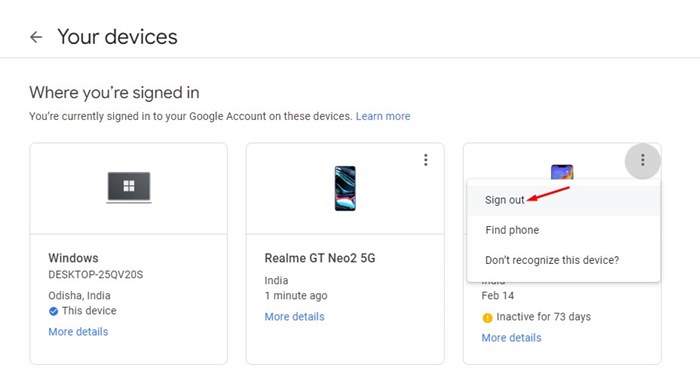
That’s it! That’s how easy it is to remove a Gmail account from Android remotely. This method will help you secure your Gmail account in case of phone theft.
Disable Gmail Message Sync
Let’s say you want to use other Google services such as YouTube, Play Store, etc., but don’t want to use a specific Google account with Gmail. In such a case, you can disable the Gmail message sync feature.
If you disable the Gmail message sync for a selected Google account, you can still access other Google services but won’t see the new emails on the Gmail app.
So, instead of removing the entire Google account just because you don’t want to receive the emails in Gmail, you can disable the Gmail sync feature. Here’s what you need to do.
1. First, open the Gmail app on your Android smartphone.
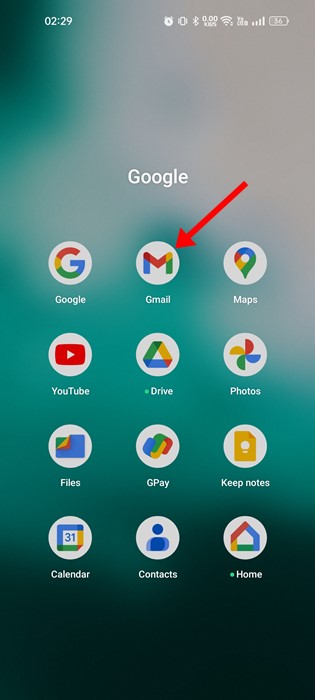
2. When the Gmail app opens, tap on the hamburger menu in the top-left corner.
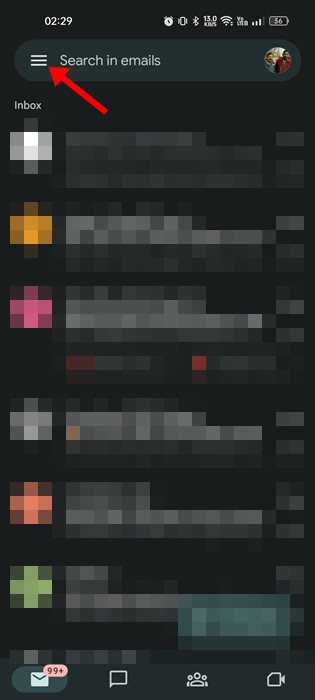
3. Next, scroll down and tap on Settings.

4. Select the Gmail account you wish to refrain from receiving emails. Next, scroll down and uncheck the ‘Sync Gmail‘ option.

That’s it! This is how you can disable the Gmail sync feature on an Android device.
Also Read: How to Send Self-Destructing Emails In Gmail
These simple methods would help you remove your Gmail account on Android. If you need more help removing Gmail account from Android, let us know in the comments. Also, if the article helped you, make sure to share it with your friends.
