Last Updated on April 19, 2023 by Larious
Let’s admit it; sometimes, we record videos on our smartphones and find that it’s recorded at the wrong angle. These are minor errors but are enough to ruin perfect footage. However, rotating a video to a correct orientation is possible, and you can do it using Google or third-party apps.
Hence, if you’ve just captured footage or downloaded a video that appears at the wrong angle, you can easily rotate it. You may even want to rotate a video before sharing it on video-sharing apps such as TikTok or Instagram Reels.
Also read: How to Compress Videos on Android
Table of Contents
Best Ways to Rotate a Video on Android
Hence, if you are looking for ways to rotate videos on Android, you are reading the right guide. Below, we have shared the two best ways to rotate a video on an Android smartphone. Let’s get started.
1) Rotate Videos on Android using the Google Photos app
This method will use the Google Photos app to rotate a video. Here are some of the simple steps you need to follow.
1. First, open the Google Photos app on your Device. You can install it from the Google Play Store if it’s not installed.
2. On the Google Photos app, switch to the Library tab at the bottom-right corner of the screen.
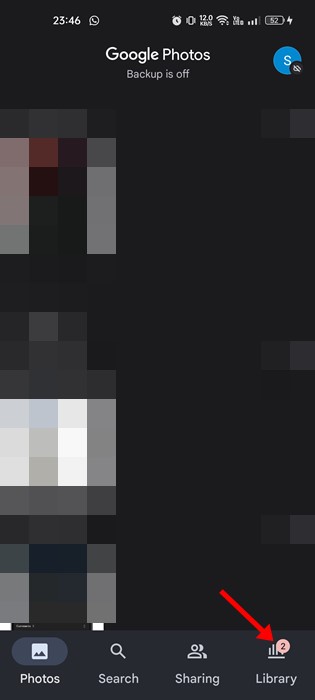
3. Now select the video that you want to rotate. Once done, tap on the Edit button at the bottom.

4. On the editing panel, tap on the Crop option.
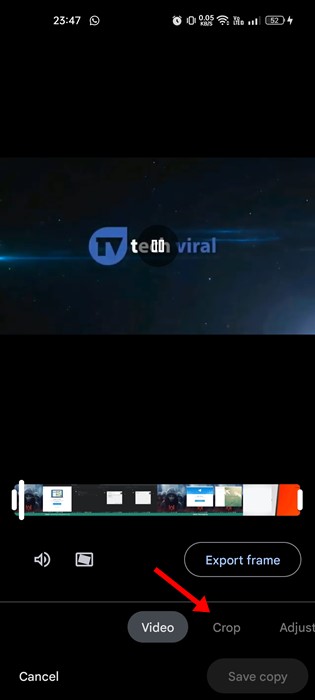
5. In the Crop menu, tap on the rotate icon. You can tap the rotate button multiple times to find the best position.

6. Once done, tap the Save Copy button to save the rotated video on Android.
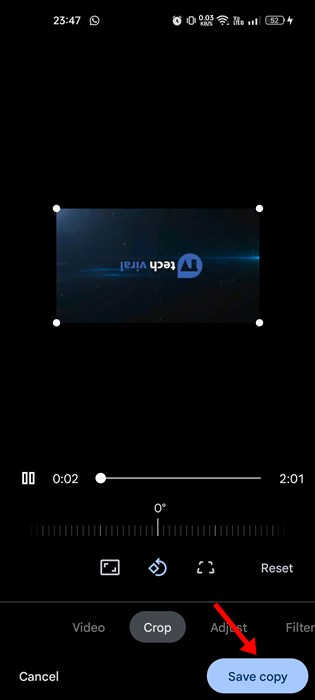
That’s it! This is how you can rotate a video on an Android smartphone.
2) Rotate Video on Android using VideoFlip
VideoFlip is a third-party video editing app that allows you to rotate or mirror your videos in simple steps. Here’s how to use VideoFlip to rotate videos on an Android device.
1. First of all, download & install the VideoFlip app on your Android device from the Google Play Store.

2. Once installed, open the application and grant the permissions that the app asks for.

3. Now select the video that you want to rotate.

4. Drag the slider for Rotation to rotate the video at the bottom.

5. Once done, tap the save icon at the top-right corner.
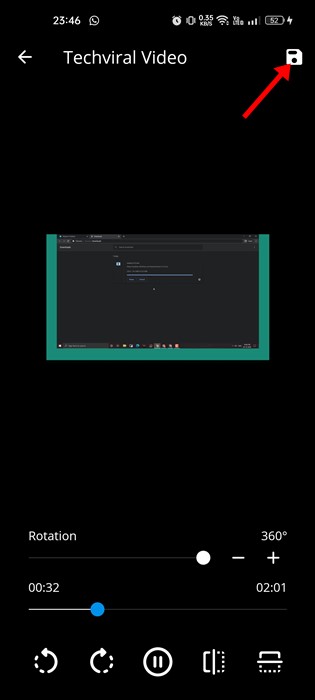
That’s it! This is how you can rotate a video on Android using VideoFlip.
3) How to Rotate Video in InShot
inShot is a free video editing application available for Android smartphones. Its feature allows you to rotate Android videos in easy steps. Here’s how to rotate video using InShot on Android.
1. First, download & install the Inshot video editor app on your Android device.
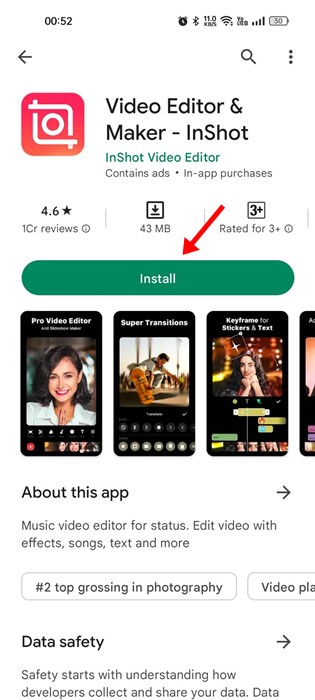
2. Once installed, open the app and tap the ‘Video‘ button.

3. Now upload the video which you want to rotate. On the bottom of the screen, tap on the ‘Rotate‘ icon.
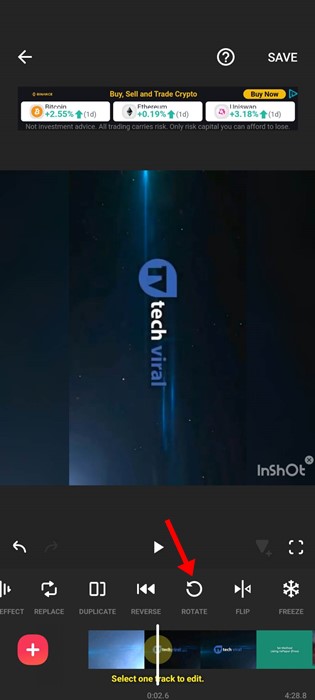
4. This will rotate the video immediately.
5. You can tap the Rotate button again to turn the video upside down.
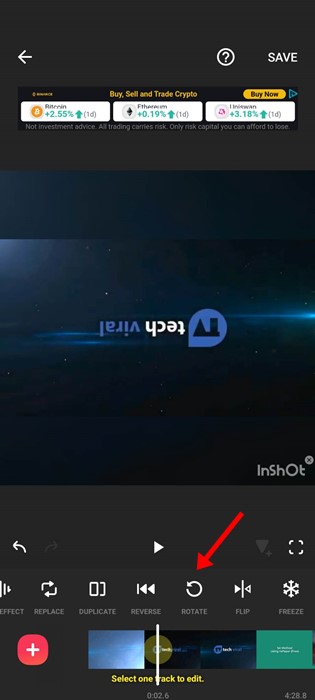
6. To save the changes, tap the Save button at the top-right corner.

7. On the Save prompt, adjust the settings and tap the Save button again.

That’s it! That’s how easy it is to rotate video in the inShot video editor.
Also Read: How to Backup Android Photos & Videos to OneDrive
So, these are the two best methods to rotate a video on an Android device. If you know other ways to rotate a video on Android, let us know in the comment box below.
