Last Updated on January 30, 2025 by Larious
If you have been using WhatsApp for a while, you might have noticed that WhatsApp compresses the images you send. Although WhatsApp’s photo compression helps you save some data, not everyone likes this feature.
However, on the latest version of WhatsApp, you get an option to set HD as Media upload quality. Selecting the HD quality for media uploads will make media files slower to send and can be 6 times larger.
1. Open the WhatsApp app on your Android device. Next, tap on the three dots as shown below.
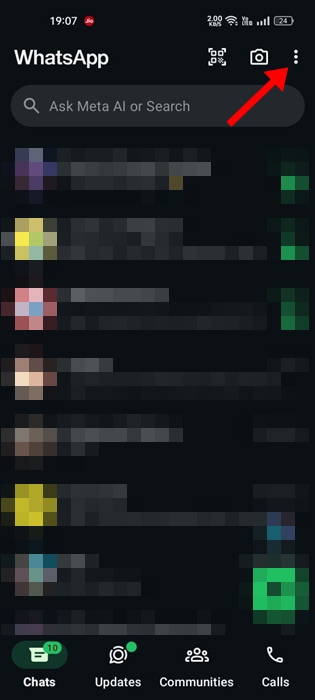
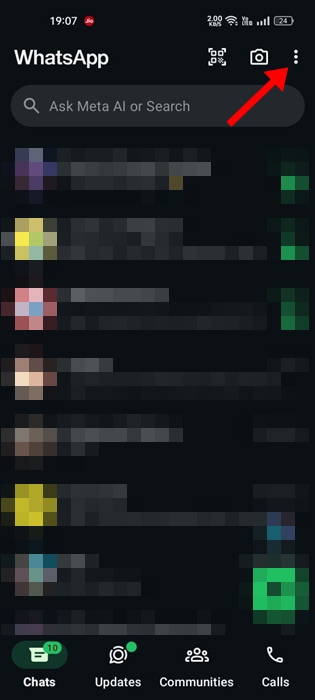
2. From the list of options, tap on Settings.


3. On the Settings page, tap the Storage and Data option.


4. Now scroll down and tap on the Media Upload Quality.


5. Under the photo upload quality, select HD Quality and tap Save.


Now WhatsApp will automatically upload the images in HD quality.
Also read: How to Send High-Quality Photos on WhatsApp
This guide is all about how to send WhatsApp images in the best quality. I hope this article helped you! Please share it with your friends also. If you have any doubt about this, let us know in the comment box below.
