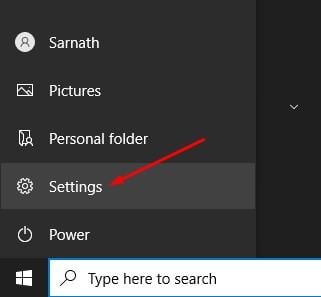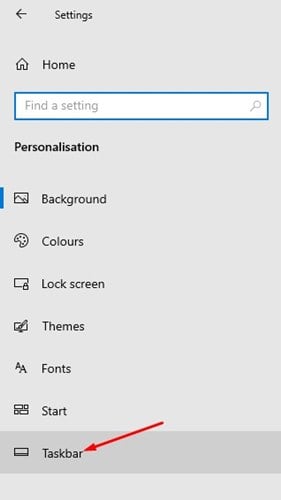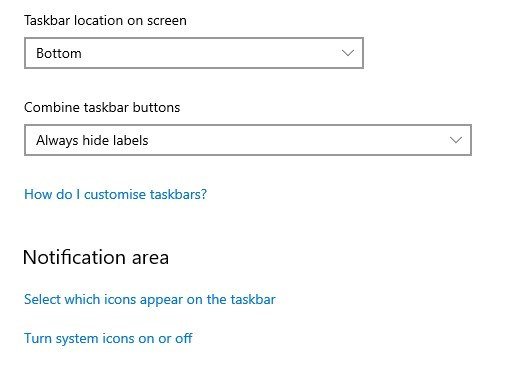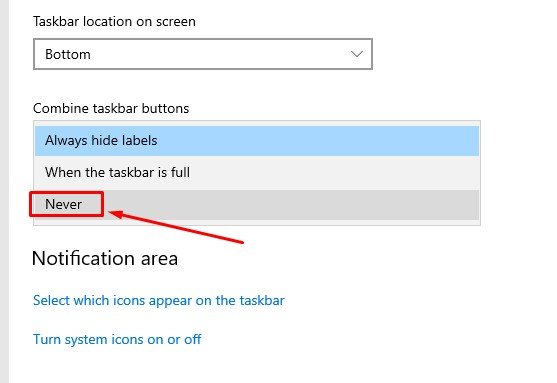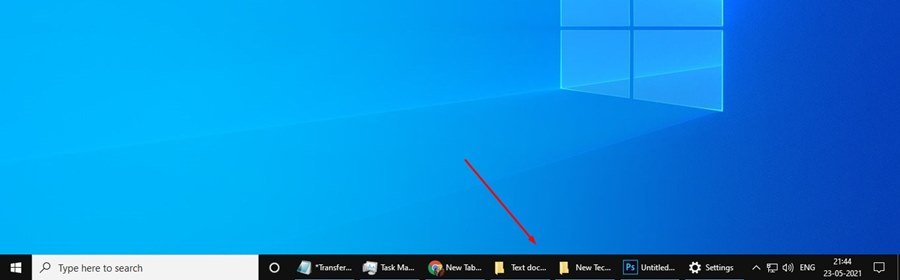Last Updated on May 24, 2021 by Larious
Windows 10 offers more options when it comes to customization than any other operating system. It’s not that customization is not possible on other operating systems, but Windows 10 takes customization to the next level.
It provides you a direct option to change themes, apply live wallpapers, change icons, etc. Also, the latest version of Windows 10 has a dark mode that reduces eye strains.
On techviral, we have already shared quite a few guides on Windows 10 customization. Today, we will share another best customization trick to show program icon names in the Taskbar.
Yes, it’s actually possible to show the icon and the name of the Window at the same time in the taskbar. You don’t need to play with any registry or Local group policy to make things happen.
Also Read: How to Fully Customize the Windows 10 Taskbar
Steps to Show Program Names On Windows 10 Taskbar
So, in this article, we will share a detailed guide on how to show program names on Windows 10 taskbar. The process will be straightforward; just follow the steps given below.
Step 1. First of all, click on the Windows Start button and click on ‘Settings’
Step 2. Next, click on the ‘Personalization‘ option.
Step 3. Now, on the left pane, click on the ‘Taskbar.’
Step 4. On the right pane, scroll down and find the ‘Combine taskbar buttons‘ option.
Step 5. Use the drop-down menu for Combine Taskbar buttons to select ‘Never‘.
Step 6. Once selected, you will see both program icons and the Window name in the taskbar.
That’s it! You are done. This is how you can show program names on Windows 10.
So, this guide is all about how to show Program icon names in the Taskbar of Windows 10. I hope this article helped you! Please share it with your friends also. If you have any doubts about this, let us know in the comment box below.