Last Updated on June 14, 2024 by Larious
Google now shows an AI overview for almost all search queries. For some users, the AI overview may be useful because it eliminates manual search for the information, but at the same time, it can clutter the entire search page.
Another thing is that AI overviews are often wrong and misguide users; that’s the prominent reason why users want to turn off Google Search AI Overviews.
Table of Contents
Can you Disable Google AI Overviews?
Actually, Google’s Search Lab provides you an option to turn off Google AI overviews on the search page. But, the feature only disables some of the AI-generated results, not all.
So, if you want to eliminate Google AI Overviews altogether, you must change the browser settings.
Disable Google AI Overviews and More
Google AI Overviews are still in the experimental phase; hence, you can turn them off without any extension or manual changes. However, this will not disable all AI overviews in Search.
1. Open the Google Chrome browser and open this web address: labs.google.com/search/manage


2. On the Manage Experiments screen, turn off the toggle for ‘AI Overviews and more’


3. Now, simply search for a query on Google. If you do see the AI Overview, click on More and select ‘Web’
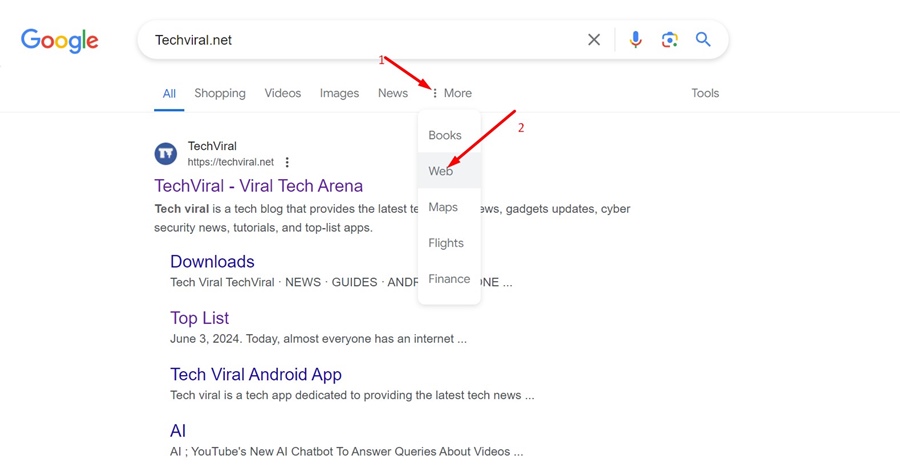
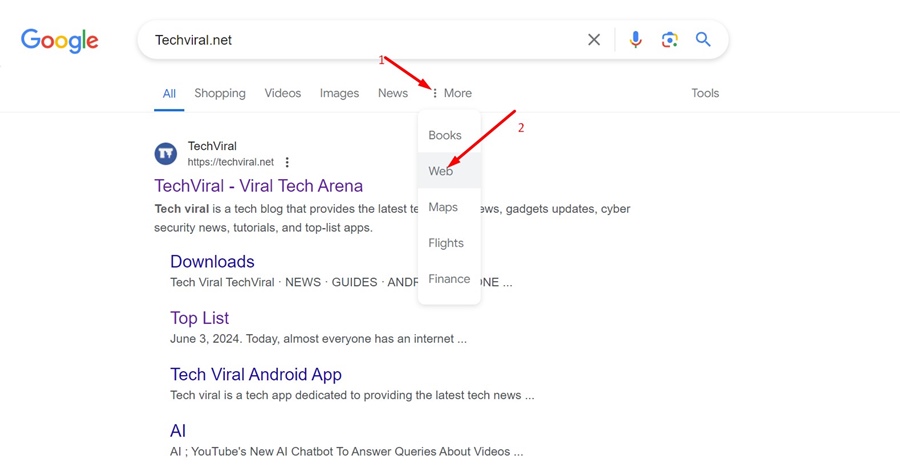
Disable Google AI Overviews using Extension
One of the easiest ways to disable Google AI Overviews is to take the help of dedicated Chrome extensions. There’s an extension that disables Google AI Overviews without much manual modification. Here’s what you need to do.
1. Download & Install the Hide Google AI Overviews extension on your Chrome browser.


2. Once installed, simply restart your web browser.
3. After the restart, simply use Google Search as you wish. You won’t see any AI Overviews.
Turn Off Google AI Overview without Extension
If you don’t want to rely on any extension to eliminate the Google AI Overview, you can make a few changes to the Chrome settings. Although the steps are meant for Chrome, they may also work with other web browsers. Here’s what you need to do.
1. Launch the Google Chrome browser.
2. On the Address bar, paste the following address and press Enter.
chrome://settings/searchEngines


3. Click the Pencil (Edit) icon next to the Google (Default).
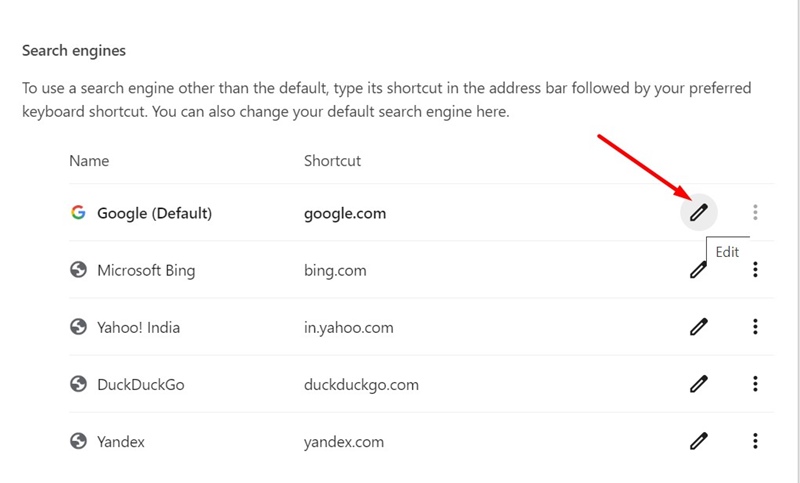
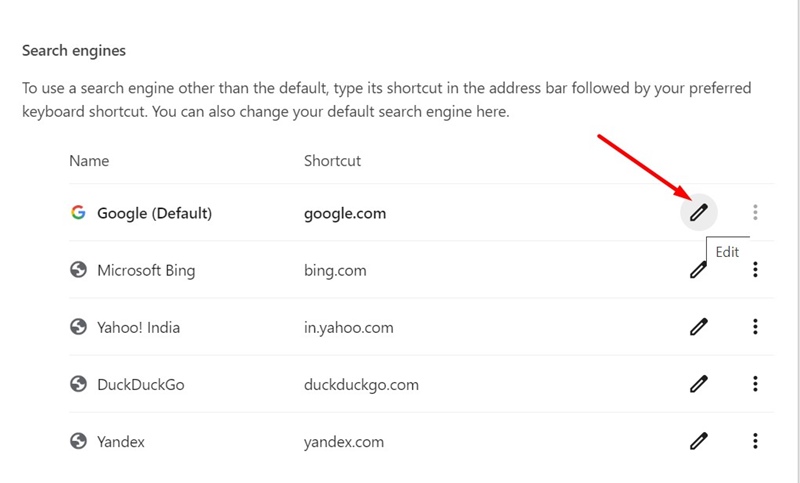
4. On the Edit Search Engine prompt, change google.com to google.com/ncr and click Save.


5. Next, click the Add button in the Site Search section.


6. Add the following details on the Edit Site Search prompt and click Add.
- Name: Google (Web)
- Shortcut: google.com
- URL: {google:baseURL}/search?udm=14&q=%s


7. After adding the search engine, click on the three dots and select Make Default.


After making the changes, restart your web browser and perform a Google Search. You won’t see AI Overview on the search page anymore.
Disable Google AI Overview on Mobile
Unfortunately, Google Chrome for Android or iOS doesn’t allow you to add or edit the search engine entry. Hence, you will have to use Firefox or a similar browser to get rid of Google AI Overviews.
1. Download & Install the Firefox browser on your phone.


2. Open the browser and navigate to the Settings > Search.


3. On the Search screen, tap on Default Search Engine.


4. On the Default search engine screen, tap + Add Search Engine.


5. On the name field, enter Google Web. Paste the following path on the Search String URL field and tap Save.
google.com/search?udm=14&q=%s


6. Once done, select Google Web as a default search engine.


Not everyone is a fan of AI Overview on the Google Search page. If you are amongst them, you should follow the steps outlined in the guide to turn off the feature completely. If you need more help on this topic, let us know in the comments. Also, if you find this guide helpful, don’t forget to share it with your friends.
