Last Updated on December 1, 2023 by Larious
Instagram is undoubtedly the best photo & video sharing app available for Android and iPhone. It can also be accessed from a desktop/laptop via a web browser, but the mobile app of Instagram is more popular and offers better features.
While Instagram offers you communication features, it’s mainly an app to share photos and videos. However, like every similar app, Instagram degrades the quality of photo/video before sharing.
Even after using pro photo/video editing tools to improve their photos & videos, users have reported Instagram degrading the quality of their content when uploaded on the platform. If you are an Instagram influencer facing a similar issue, continue reading the guide.
Table of Contents
How to Upload High Quality Instagram Stories
Various reasons lead to the quality loss of Photos & Videos when uploaded on Instagram. So, you must find ways to fix underlying problems and upload HD Instagram stories. Below, we have shared some simple methods to help you upload high-quality Instagram stories. Let’s get started.
1) Update the Instagram App
The first thing you should do if you recently faced blurry videos on Instagram Stories is update the Instagram app.
Many users have reported updating the Instagram app has resolved the issue that triggered blurry or pixelated videos.
So, go to the Google Play Store or Apple App Store on your device and update the Instagram app. After updating, upload your Instagram Story again.
2) Check Your Image Settings
If you have been using the Instagram app for a while, you may know that Instagram follows a set format for saving stories. The image or video shared on the story should have a fixed size, ratio, and so on.
If you try to upload an image in a different format, or the height & width are larger/smaller than they should be, Instagram will adjust it automatically. This is what leads to quality degradation.
So, before you upload an Instagram Story, make sure that the media content meets the preferred specification.
- Preferred Resolution: 1080 x 1920 pixels (W x H)
- Preferred Aspect Ratio: 9:16
- Preferred Image Format: JPEG
3) Disable the Data Saver Mode
You should disable the Data Saver mode of Instagram if the Instagram Stories shared by other users appear blurry or pixelated.
When Data Saver is turned on, the videos won’t load in advance to help you use less data. Here’s how you can disable the data saver mode in Instagram.
1. Open the Instagram app on your device and tap on your Profile picture at the bottom right.

2. On the Profile screen, tap on the hamburger menu at the top left corner.

3. On the menu that appears, select Settings and Privacy.

4. On the Settings and Privacy screen, scroll down and tap on Account.

5. On the Account, tap on the Mobile data use.

5. Next, on the Cellular data settings, disable the toggle for Data Saver.

That’s it! After making the changes, make sure to relaunch your Instagram app.
4) Enable Upload at Highest Quality
This feature of Instagram allows uploading media content at the highest quality. You need to make sure the feature is enabled on your Instagram app. Here’s what you need to do.
1. Open the Instagram app on your device and tap on your Profile picture at the bottom right.

2. On the Profile screen, tap on the hamburger menu at the top left corner.

3. On the menu that appears, select Settings and Privacy.

4. On the Settings and Privacy screen, tap on the Account.

5. On the Account, tap on the Cellular Data use.

6. Under the Media Upload Quality section, enable the toggle for Upload at highest quality.

After making the changes, relaunch the Instagram app and upload your Story again. This time, the Instagram Story will be uploaded in the highest quality.
5) Check Your Internet Connection
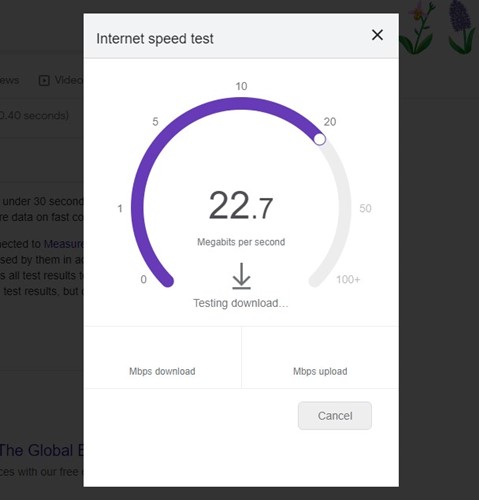
If Instagram Stories appear blurry or pixelated on uploading, the straight cause behind it might be unstable internet connectivity.
So, before you try the other troubleshooting, you need to make sure that your internet connection is working & active.
You can switch to cellular data to upload your Instagram Stories if you have slow WiFi. You can visit the fast.com website to see the current speed of your internet connection.
So, these are the few best methods to upload high-quality Instagram Stories. So, follow all these methods to upload Instagram Stories in HD. Let us know if you need more help uploading high-quality Instagram Stories.
