Last Updated on August 16, 2015 by Larious
 I recently discovered using my android with the mtn bis bllited daily plan with the simple server version 2 on my Samsung galaxy S4 hotspot to connect my pc. This is very much a great development in terms of describing using this slogan of ” using one stone to kill two birds” in which you use your bblited daily subscription on both your android and Pc simultaneously.
I recently discovered using my android with the mtn bis bllited daily plan with the simple server version 2 on my Samsung galaxy S4 hotspot to connect my pc. This is very much a great development in terms of describing using this slogan of ” using one stone to kill two birds” in which you use your bblited daily subscription on both your android and Pc simultaneously.
The process is quite easy and simple to implement, below is the steps by steps approaching in successfully using your mobile hotspot with the simple server version 2 connectivity.
Lets get started below:
- Firstly, you must already configure your simple server settings with the bblited daily N70 on your android device, You can read all about that Here. Also using the Autoproxy to power all your android apps Here.
- Now once your android device is successfully connected and blazing using the simple server.
- Now its time to launch your hotspot on your android, configure your mobile hotspot on your android and create a hotspot name and password for the hotspot. Save the settings and switch on your hotspot on your android.
See screenshots below:
- Once you”ve successfully configured your mobile hotspot on your android, Now go to your Pc and search for wi-fi connection, Here you see your mobile hotspot connection you created on your android, connect to the hotspot using your password.
- After successful connection to the mobile hotspot you created with your android on your PC
- You need to use the simple server for pc to help initiate and use the wi-fi connection of the hotspot which connectivity is mainly configured for the simple server to link your android connection to your PC. If you don’t already have the simple server for pc, you can read how to install and download the simple server for pc Here.
- Launch the simple server for pc, leave it open and go to any of your browser which is already configured to use the default proxy 127.0.0.1 port 8080, open the browser and connect, you see now see the simple server connecting using your mobile hotspot created using the simple server on your android.
See screenshots below:
Now you can simultaneously use your simple server connection on your android hotspot to your pc and enjoy the super speed of using the 4G hotspot connection on your android to pc.
This article was written using my Samsung Galaxy S4 mobile hotspot connected to my PC using the same bblited daily N70 for 5GB. This is insanely Awesome becuse I get to use my android and my Pc same time with same connectivity. 😀

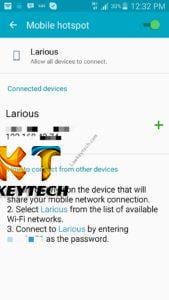
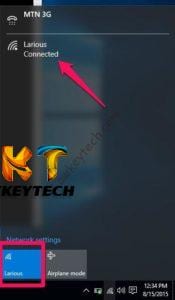

Pls send me your number or call me now on this number 07061224883 I want to speak to you its urgent and it concerns simple server pls….
You can always add me on BBM am always online and ready to be of help.
i tried d hotspot connection on android with Pc but it doesn’t work, but kudos to you sha 4 ur good work
Thanks, Appreciate.your pc has to have ss and your browsers configured to use the default proxy 127.0.0..1 port 8080.
Please the stuff was working and suddenly stopped working for me like 4days ago.. Pls if your own is still going please can u give me a clue as to what u think might be wrong and don’t be offended what is idm
It still works currently, there is no new settings or trick, still same settings, it is always network issues, reconnect and try again.
pls how to root my samsung s4
You can use kingroot app or iroot to root the s4. checkout the rooting section for more information.
Nice work bro. Also a blogger for tips as well. But I’m also using d samsung s4. And I’ve been trying to upgrade to 5.0. But doesn’t work Im also using d 4.4.4 stock kitkat version and rooted as well. Any ideas
Thanks bro, Appreciate..Oh thats great to have you here bro.Well, you cant just upgrade your os to 5.0 or the latest firmware while your device is rooted, It wont work. once you have rooted the device, your system files have been modified, the only way to get the 5.0 is to flash a new stock rom of 5.0 using pc. Download the 5.0 os on your system and install it on your s4. All the best.
IT WORKS THANKS
How do we set up to use the hotspot for multiple devices on simple mobile
Just put on your mobile hotspot and connect the other devices.
We re using Tiny Web Server for this tutorial. With this, we ll upload a basic index.html file and browse to it from a PC on the same network to illustrate using Android as a web server.