Last Updated on March 1, 2023 by Larious
Bing AI is far from being a Google Search replacement, but it’s still useful. It all started with Open AI’s ChatGPT – a chatbot that interacts with users in real-time.
While ChatGPT is losing its spark each day, Bing AI has constantly remained in the headline for the past few weeks. Microsoft launched its new GPT-powered Bing the previous month, and it received lots of love as well as negative feedback from users.
Since the trend of ChatGPT or AI Chatbot was at its peak the previous month, Microsoft created a waitlist for users who wanted to access its new AI-Powered Bing search engine.
I joined the waitlist a few weeks ago and just got access to it. Many users are still waiting to get their hands on Microsoft’s new Bing AI. Anyways, if you can access the new Bing, you can use the new AI Chat in any web browser.
Table of Contents
How to Use Microsoft Bing AI Chat in Any Web Browser?
Bing AI is based on GPT version 3.5, which is more capable than GPT 3 used by Chat GPT. In addition, Bing AI also uses other technologies to connect its AI chatbot with the Bing Search engine.
As a result, you get more updated responses and details of current events. However, don’t expect pinpoint and most up-to-date information from the AI Chatbot because it’s still being tested and needs many improvements.
The new Bing AI is also pretty slow; sometimes, it takes up to 10 seconds to respond. Also, don’t expect trending news or information from the web, as the AI chatbot fails to fetch information about trending topics.
Requirements to Access Bing AI on your Browser
There are a few requirements for accessing the new Bing AI on any web browser. Here are the requirements.
1. Active Microsoft Account
Bing AI is a Microsoft Service that won’t function without a Microsoft Account. The Bing Search or the new Bing AI is completely free; you only need a Microsoft account to get started.
So, ensure you have an active Microsoft account to access Bing AI on any web browser. If you don’t have a Microsoft account, create one for yourself from this link.
2. Access to the New Bing AI
Bing AI is available for free, but it’s limited to only a few users now. Since it’s not publicly available, you must join a waitlist to get your hands on the new AI chatbot.
We have shared a detailed guide on joining the New Bing AI waiting list. Make sure to check that guide and join the waiting list.
3. Bing Chat Browser Extension
If you can access the Bing AI, you can use a third-party Chrome extension named ‘Bing for all browsers’ to use the new AI chatbot.
Yes, you can use Bing Search from a web browser; that wouldn’t require any extension, but the Bing AI now only works with Microsoft Edge. If you try to access the new Bing from any other web browser like Chrome, you will be asked to switch to Microsoft Edge.
You must use ‘Bing for all browsers’ extension to avoid this. It’s a third-party extension available for both Chrome and Firefox web browsers.
How to use Bing AI Chat on Google Chrome?
Make sure to follow the steps only if all requirements are satisfied. If you can’t access the new Bing AI, join the waitlist first.
If you can access the new Bing AI, here’s how to use it on the Google Chrome web browser.
1. First, open the Google Chrome browser on your desktop.
2. Next, open the Bing Chat for all browsers extension page.
3. On the extension landing page, click the Add to Chrome button.
4. On the Extension installation prompt, click on Add Extension.

5. Restart your Chrome browser and click on the Bing browser extension next to the address bar.
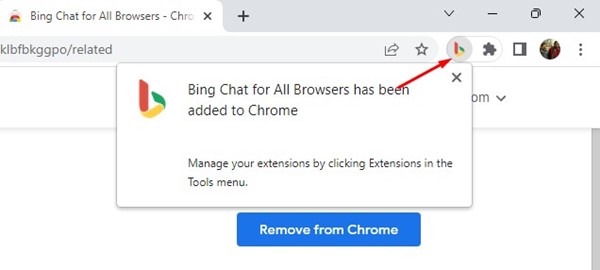
6. Next, click on the Open Bing Chat button.

7. Now, you will see Microsoft Bing’s home screen. On this page, click on the Sign in button.
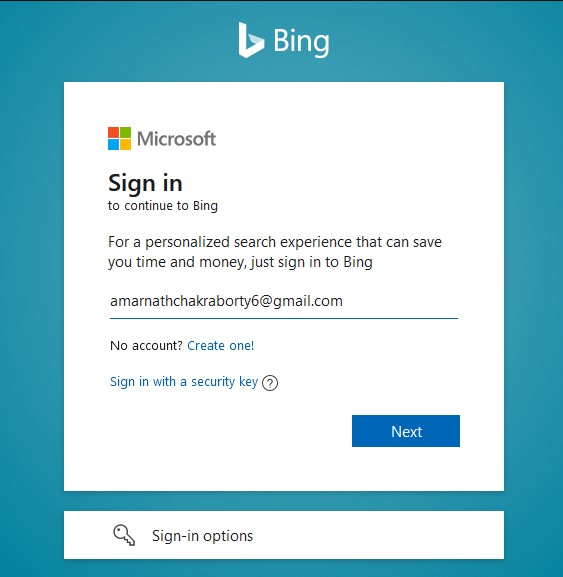
8. Next, sign in with your Microsoft Account. Make sure to use the account with access to the new Bing AI.
9. Once done, click the extension icon again and select ‘Open Bing Chat’. This will open the Bing AI Chat mode.

That’s it! This is how you can use Microsoft’s Bing AI from the Google Chrome web browser.
2. How to use Bing AI Chatbot in Firefox?
The ‘Bing for all browsers’ addon is also available for the Firefox browser. Hence, you can use it to access Bing AI Chatbot as well. Here’s how to use Bing AI Chatbot on Firefox.
1. First, open your Firefox browser and visit this Addon page.
2. Click the Add to Firefox button on the Bing Chat for All browsers add-on page.
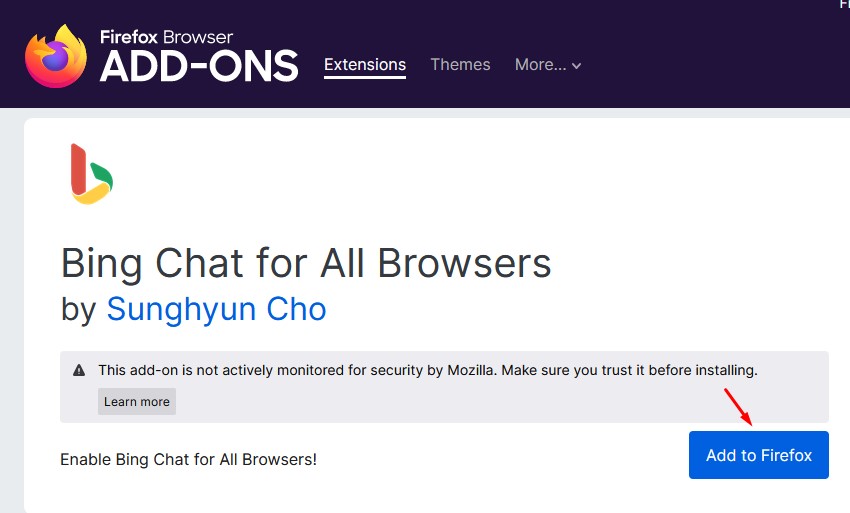
3. Next, on the confirmation prompt, click the Add button again.

4. Next, click on the Bing Chat for All Browsers addon on the top-right corner and select ‘Open Bing Chat‘.

5. You will be asked to sign in to your Microsoft Account. Make sure to sign in with the Microsoft account, which has access to the new Bing Chat AI.
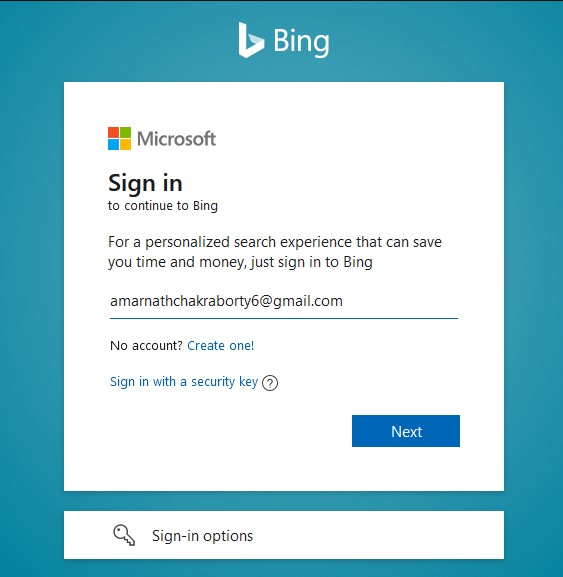
6. Once signed in, open a new tab and click the Addon icon again. Next, click on the Open Bing Chat button.
7. Now, you will see the new Bing AI chatbot.

That’s it! You can access the new Bing AI chatbot from the Firefox web browser.
That’s it! That’s how easy it is to use Bing AI Chatbot in the Firefox web browser.
So, these are some simple steps to access Microsoft Bing AI on any web browser. The extension we have used provides Bing ai chat access on all modern web browsers.
Also, if the AI Chatbot topic makes you curious, you can check out the best ChatGPT alternatives. Let us know in the comments if you need more help on this topic. Also, if the article helped you somehow share it with your friends trying to use Bing AI on a web browser.
