Last Updated on October 3, 2019 by Larious
With the help of the internet, a number of people are able to get rid of their queries and they are also able to make sure that they find products and services that they need. Gone are the days when you had to open up yellow pages or a directory in order to find information about the nearest hospital or even the local restaurant.
With new age technology, people’s lives have also gotten easier. However the internet is also misused by a number of people and this is the reason governing bodies of many countries have put restrictions on certain websites. While there are others that misuse such websites, you should not suffer due to such restrictions. If your favorite social networking site has been banned, then you need to get help from Psiphon to get past these restrictions and access these websites.
Table of Contents
Unrestricted Access
With the help of Psiphon you will no longer be tied down due to these restrictions. You can ensure that you have unrestricted access to all these websites. You will even be able to make sure that there is no frustration and you will be able to have the right kind of access to all the sites that you need (here’s a quick procedure). While Psiphon can help you get access to anything that you need, you can also configure your Google Chrome browser in such a way that you are able to unblock websites without being detected.
Unblocking Techniques For Google Chrome
Although Psiphon is an excellent option to go ahead and remove internet restrictions, you will not be able to download Psiphon on your office computer due to downloading restrictions. Here is how you can bypass internet security using only your Google Chrome browser.
-
Change The HTTP To HTTPS In The Address Bar
 This is said to be one of the simplest methods that you can connect to a website. If you have come across a website that does not open due to internet restrictions, you simply need to convert the HTTP to HTTPS in the address bar and you will have access to the website. If this solution does not work, you could try the next step.
This is said to be one of the simplest methods that you can connect to a website. If you have come across a website that does not open due to internet restrictions, you simply need to convert the HTTP to HTTPS in the address bar and you will have access to the website. If this solution does not work, you could try the next step.
-
Restricted Site List
There are times when a website is not blocked by your network but by your browser. This could happen due to the restrictions within the browser or the settings that you may have. You simply need to go ahead and remove the site from the restricted list. For this you need to go to the menu of Google Chrome and select settings. Once there you need to scroll to the bottom and click on ‘Show Advanced Settings’. On the next page you need to click on ‘Change Proxy Settings’ and then the ‘Security’ tab. Under the security tab you need to click on the restricted sites button. You can select the desired site from the list of restricted sites and click the ‘remove’ button in order to remove the restriction.

-
Using Google Chrome Extensions
There are a times when you access a page, you get an error saying that this page cannot be displayed. This is one of the classic examples of a website blocked in your particular location. While you can always use Psiphon and access the page, a VPN cannot always be accessed especially in places such as colleges and offices. This is where Google Chrome extensions come into the picture. An excellent way to unblock any website is to use Zenmate, which is an excellent Google Chrome extension. Here are a few steps that you need to follow.
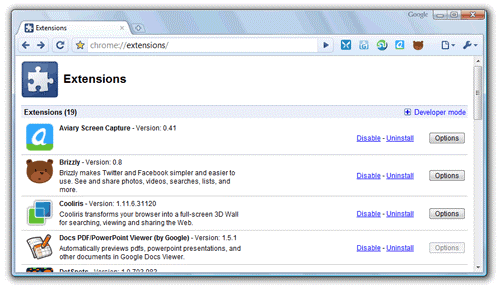
- You need to open a new tab on your Google Chrome browser.
- Then you need to click the customized and control button.
- Then you need to select ‘More tools’ from this section.
- Once you click on ‘More tools’ you will get to see ‘Extension’ in the list.
- You just need to scroll down and select ‘Get more extension’
- Once you do this, a Google Chrome web store bar will show. There you need to type in Zenmate.
- Then you need to select Zenmate security, privacy settings and unblock VPN.
- Then you need to click on ‘Add to Google Chrome’ option
- From the pop up that comes up, you need to click on ‘Add extension’
- Then you need to enter your email ID and password.
- Then you need to click on ‘Sign up free’ option that is given below.
- At the top right corner of the web page, you will see the Zenmate icon.
- Then you need to put in your real location from where you are browsing the site.
- Once this is done, you need to select OK to unblock the website on Google Chrome.
