Last Updated on October 1, 2024 by Larious
Recently, a few Windows users were found facing problems due to high CPU usage while using video calling apps. According to the users, when they use their webcam for meetings, the PC gets very laggy, and sometimes, the webcam freezes.
Upon checking the Task Manager, it was found that the process ‘Secure Frame Server Helper’ uses all CPU resources. If you’ve been facing the same problem, here’s what you can do.
Table of Contents
What is a Secure Frame Server Helper?
The Secure Frame Server Helper, also known as fslso.exe, is a process that runs when the facial recognition feature is used with Secure Biometrics Windows Services.
What this process does is still questionable because it’s not cleared yet, but it’s related to the facial recognition feature. It triggers when you use a webcam on your PC.
How to Fix Secure Frame Server Helper High CPU usage?
Since the actual reason Secure Frame Server Helper leads to high CPU usage is still unknown, you will have to rely on general troubleshooting.
1. Restart your computer


It’s possible that Windows downloaded some updates in the background, but the installation is pending restart.
When this happens, the process may get stuck in the background due to some conflicts. So, it’s best to restart your computer.
Restarting will also remove the bugs and glitches that may be preventing the Secure Frame Server Helper process from functioning properly.
2. Disable Windows Hello for Sign-in Options
Disabling the Windows Hello sign-in option has helped many users fix the Secure Frame Server Helper high CPU usage problem. You can try doing it as well.
1. Press the Windows Key + R button on your keyboard.
2. On the RUN dialog box, type gpedit.msc and press Enter.
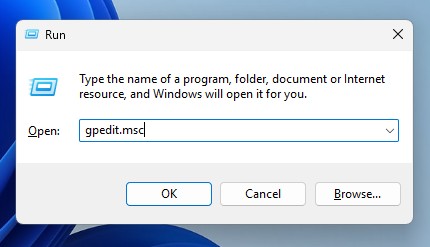
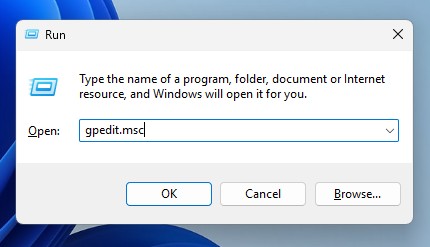
3. When the Local Group Policy Editor opens, navigate to this path:
Computer Configuration -> Administrative Templates -> System -> Logon.
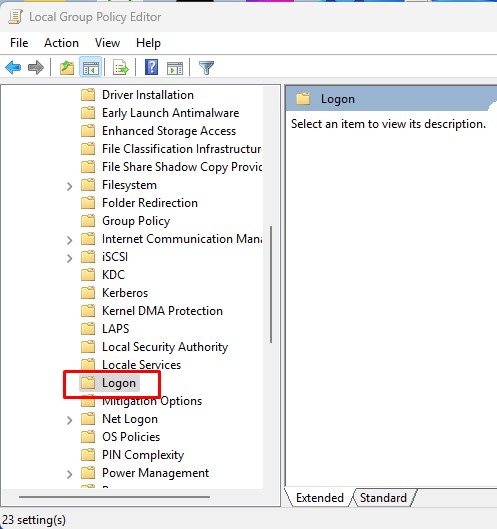
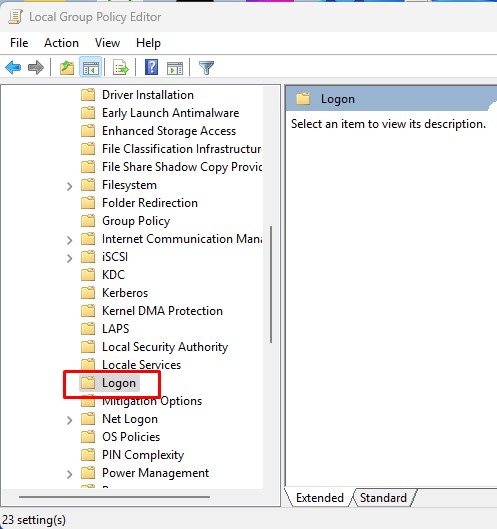
4. On the right side, double click on Turn on convenience PIN sign-in.
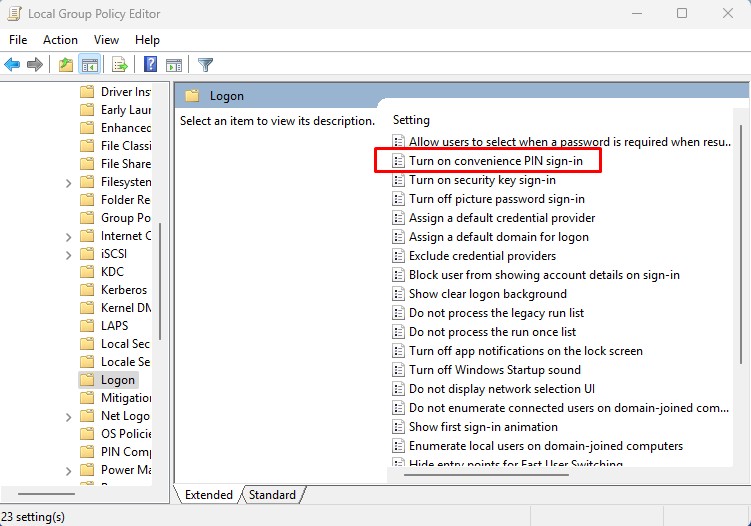
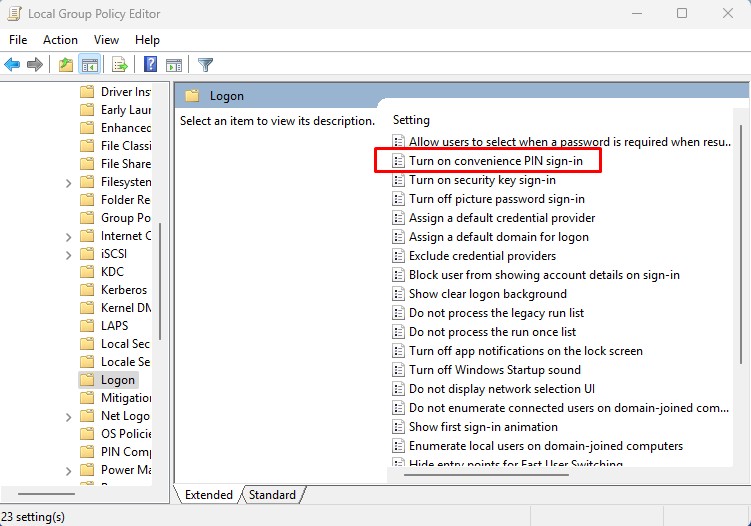
5. On the prompt that appears, select Disabled.
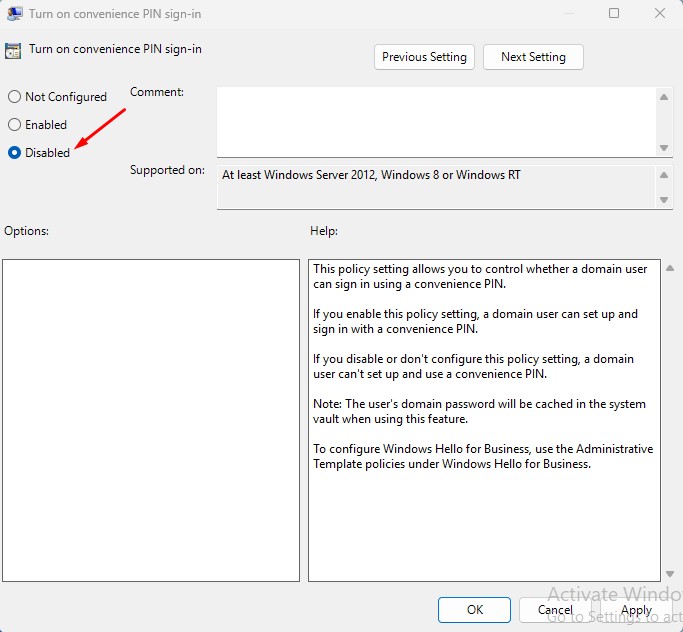
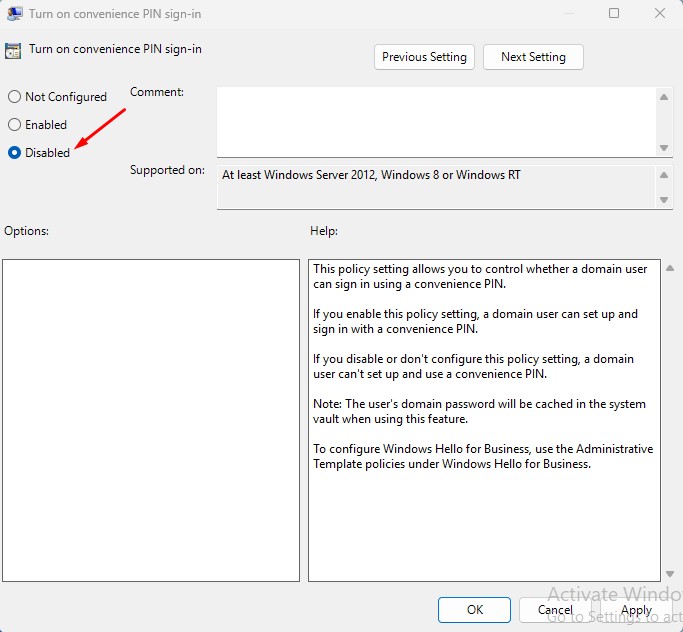
6. You also need to disable the other Windows Hello Options on the Logon folder of Local Group Policy Editor.
3. Run a Microsoft Defender Offline Scan
It’s possible that some malicious programs are affecting the secure frame server helper process; hence, it’s using too much CPU resources.
So, to reduce the possibility of a malware attack, you need to run the Microsoft Defender Offline Scan. Here’s what you need to do.
1. Type in Windows Security on the Windows Search. Next, open the Windows Security app from the list of best match results.


2. When the Windows Security app opens, switch to the Virus & threat protection.
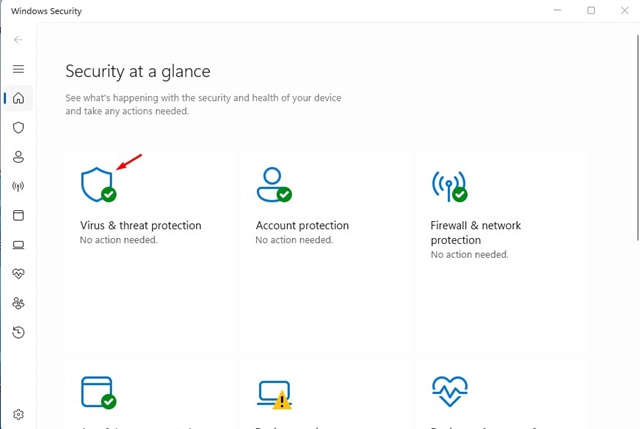
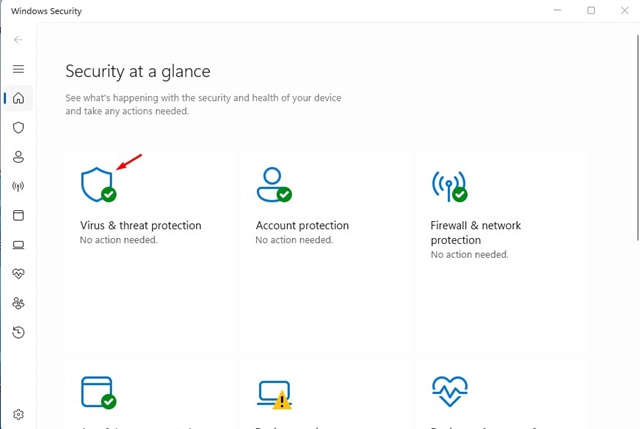
3. On the right side, click on Scan options.
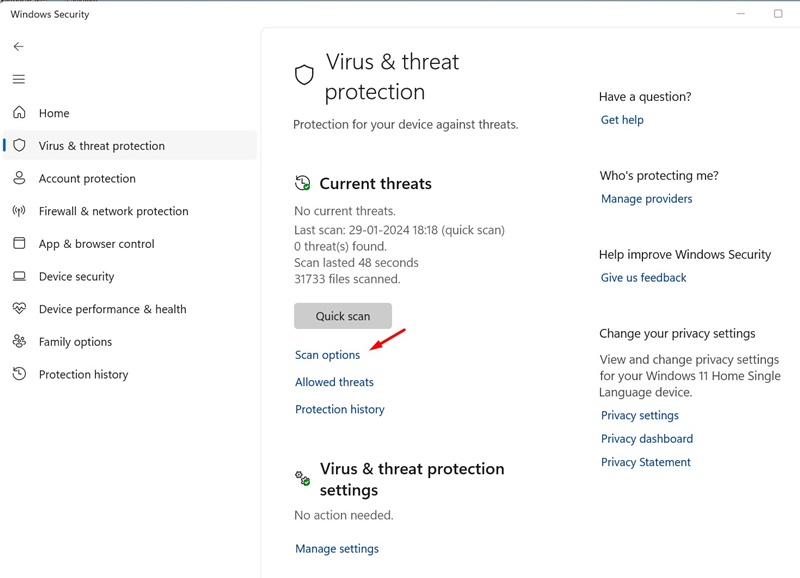
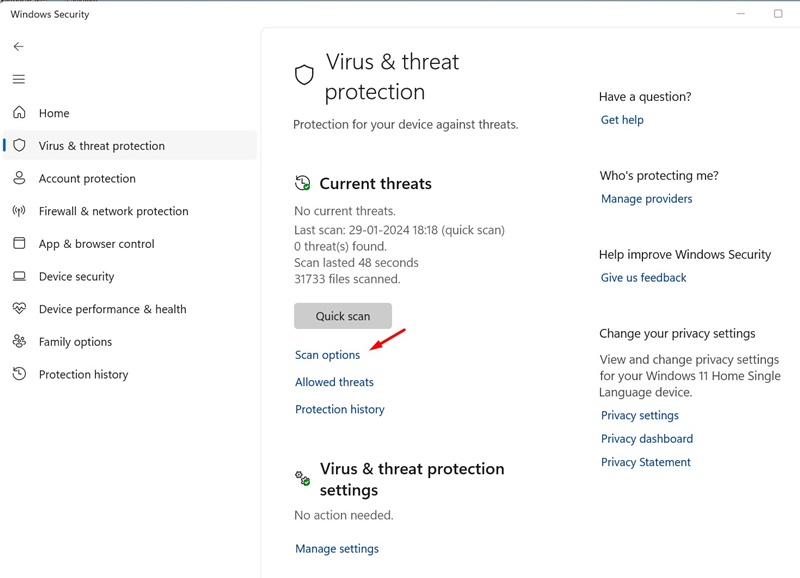
4. On the Scan options, select Microsoft Defender Antivirus (Offline Scan) and click Scan Now.
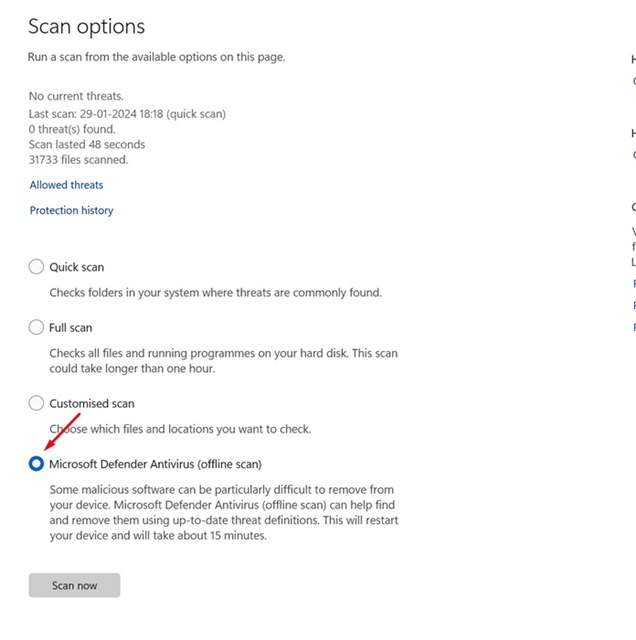
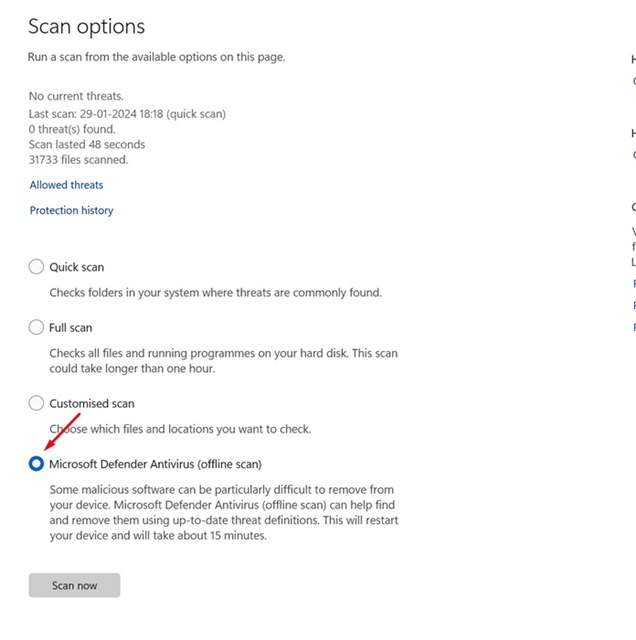
5. On the Save your work confirmation prompt, click Scan.
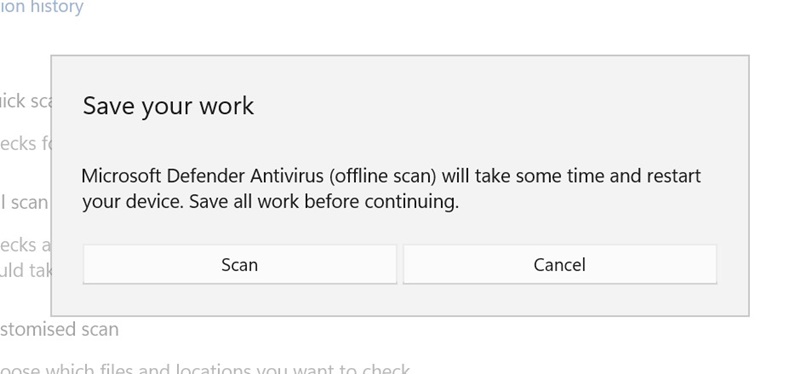
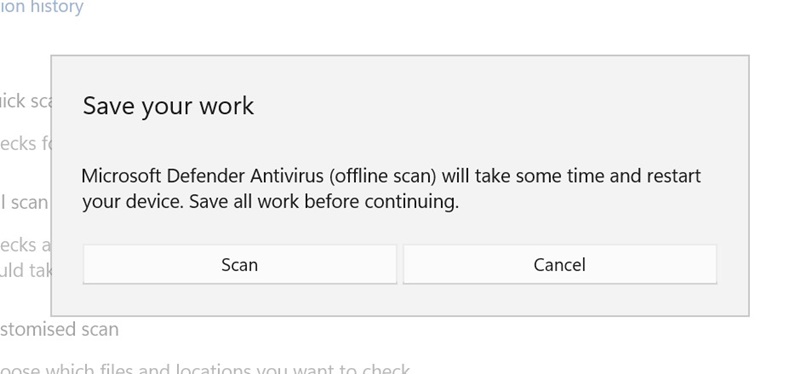
Your device will restart into WinRE, and the offline scan will run. The scan will take around 15 minutes to complete.
4. Turn Off the AVG Antivirus
The Secure Frame Server Helper problem is mainly faced by users who are using AVG antivirus. The problem is usually linked to the use of AVG antivirus, and disabling it would free up resource consumption.
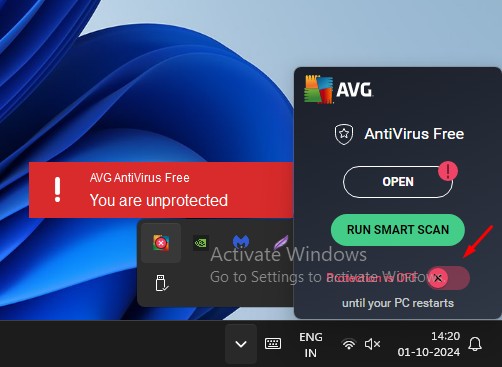
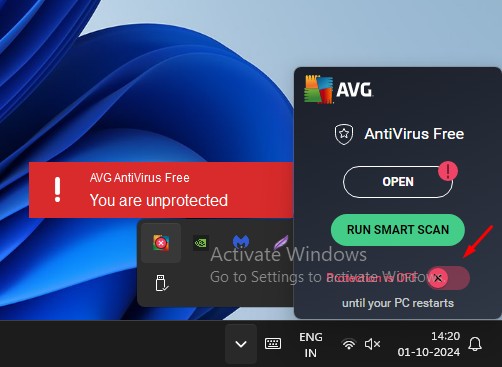
To disable AVG Antivirus, right-click on the icon in the system tray. On the right-click menu, turn off the toggle next to Protection.
5. Uninstall the AVG Antivirus
If disabling the AVG Antivirus didn’t fix the problem of Secure Frame Server Helper (fslso.exe) causing high CPU usage, you need to uninstall it.
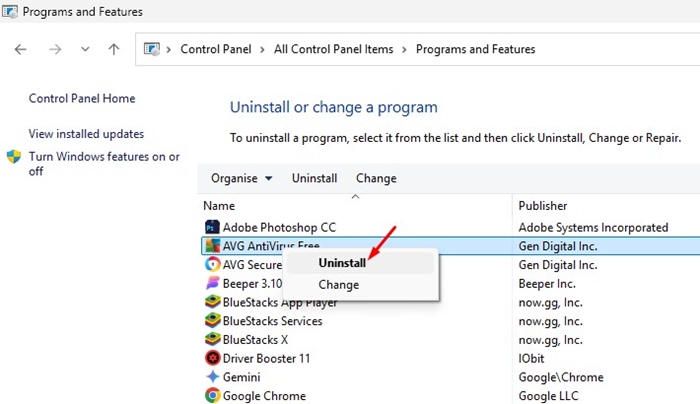
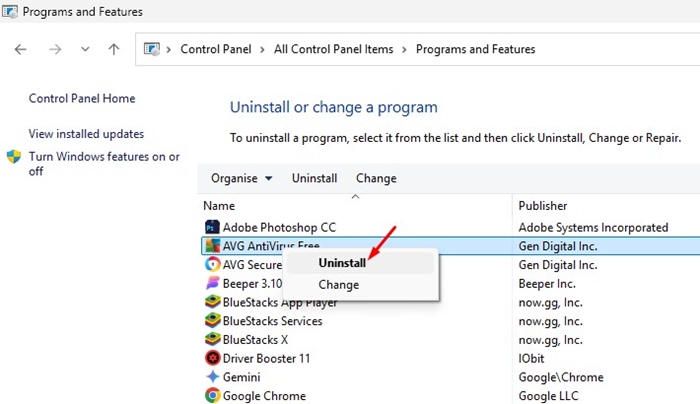
Simply head to the Control Panel, right-click on AVG Antivirus, and select Uninstall. After uninstalling, restart your computer and check whether the fslso.exe process still causes extremely high CPU usage.
These are a few simple ways to fix Secure Frame Server Helper (fslso.exe) high CPU usage on Windows. If you need more help on this topic, let us know in the comments. Also, if you find this guide helpful, don’t forget to share it with your friends.
