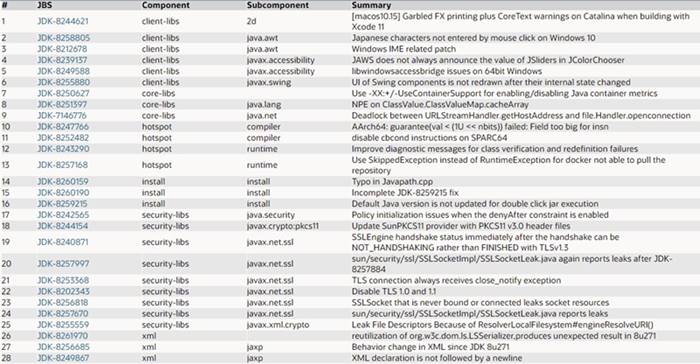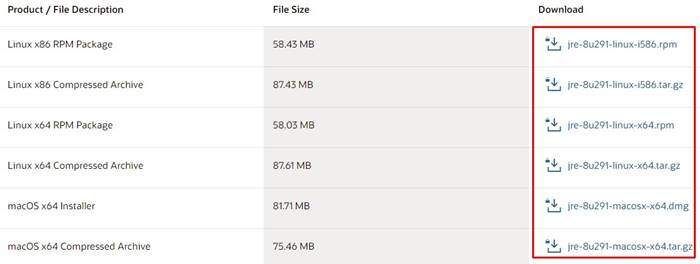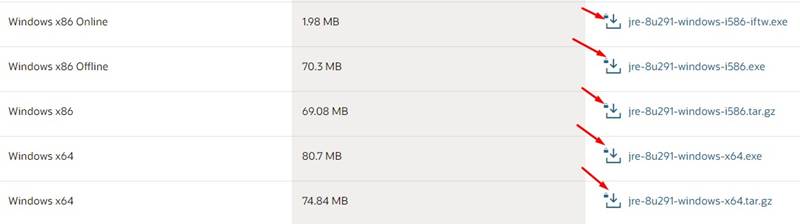Last Updated on April 28, 2021 by Larious
A few days ago, Oracle released Java 8 Update 291. The new update is said to address vulnerabilities spotted in the previous version of Java. So, if you are running an older version of Java, it’s best to install the update as soon as possible.
Java 8 Update 291 introduced a total of 390 security patches. Also, Oracle has changed the Java Runtime Licensing system. The new license permits you to use Java for free for personal and development use, but other uses authorized under prior Oracle Java licenses may no longer be available.
Table of Contents
Java 8 Update 291 Features & Notes
- The new update introduced a new system and security properties to control the reconstruction of remote objects by JDK’s built-in JNDI RMI and LDAP implementation.
- Java 8 Update 291 also got two new HARICA Root CA Certifications. Below are the root certifications that have been added to the cacerts truststore:
haricarootca2015 – DN: CN=Hellenic Academic and Research Institutions RootCA 2015, O=Hellenic Academic and Research Institutions Cert. Authority, L=Athens, C=GR
haricaeccrootca2015 – DN: CN=Hellenic Academic and Research Institutions ECC RootCA 2015, O=Hellenic Academic and Research Institutions Cert. Authority, L=Athens, C=GR
- With Java 8 Update 291, the default java version no longer updates the value of the PATH environment variable incorrectly.
- The new update disables the TLS 1.0 and 1.1 by default. It’s because they are no longer considered secure. The TLS 1.1 and 1.1 have been superseded by more secure TLS 1.2 and 1.3.
- Since TLS 1.0 and TLS 1.1 are no longer secure, they have been disabled by default for Java Plugin Applets and Java Web Start applications.
- The new update ensures less ambiguous processing of ProcessBuilder quotes on Windows. Oracle had properly encoded the double-quotes in the command string passed to Windows
CreateProcessfor each argument to achieve this feat.
For more details about the features & patches, visit this webpage.
Java 8 Update 291 Bug Fixes
There is a total of 28 bug fixes included in the Java 8 Update 291. Mentioning all of them is not possible, so we suggest you take a look at the image below.
If you are unable to read the image’s content, please visit this webpage. The Oracle webpage lists all bug fixes included in the JDK 8u291 release.
Different Between JRE, JDK, and JVM
We are pretty sure you might have heard of JDK, JRE, and JVM before. However, do you know the difference between them? Most often or not, users were found confused between installing JDK and JRE. So, it’s essential to know the difference between the three before downloading Java 8 Update 291.
1. JVM
Well, JVM or Java Virtual Machine is an engine required to run Java applications on a system. JVM is usually included in the JRE package you download from the official Oracle website. JVM can’t be installed separately. The role of JVM is to convert the Java code into machine language to help your machine understand the language.
2. JRE
If you are not a developer, then you will most probably want to install the JRE or Java Runtime Environment. It’s software that’s installed on your system. With JRE, your computer can run applications developed in Java. JRE also includes a JVM, which is discussed above.
3. JDK
JDK or Java Development Kit is a software package made for developers. This includes both JRE and JVM. It’s mostly used to create Java Applets or applications. If you choose to install Java Development Kit on your system, you don’t need to install Java Runtime Environment separately as it includes both JRE and JVM.
Download Java 8 Update 291 (Offline Installers)
Downloading & Installing Java 8 Update 291 is pretty straightforward. If you want to download Java 8 on your system, you need to follow some of the simple steps below.
Step 1. First of all, head to the Oracle Java Download Page.
Step 2. Now under the Java SE Runtime Environment 8u291, you will find the list of downloads.
Step 3. You need to click on the download button behind the package name to download the installer. All downloads on that page are offline installers.
Step 4. To download the package, you need to accept the license agreement and click on the ‘Download’ button as shown below.
How To Install Java 8 Update 291?
Well, just like the download, the installation part is also pretty easy. Just run the offline installer package you downloaded and click on the ‘Install‘ button.
Now follow the on-screen instructions to complete the installation process. Once done, Java 8 Update 291 would be installed on your device.
So, this article is all about how to download & install Java 8 Update 291 on your system. I hope this article helped you! Please share it with your friends also. If you have any doubts about this, let us know in the comment box below.