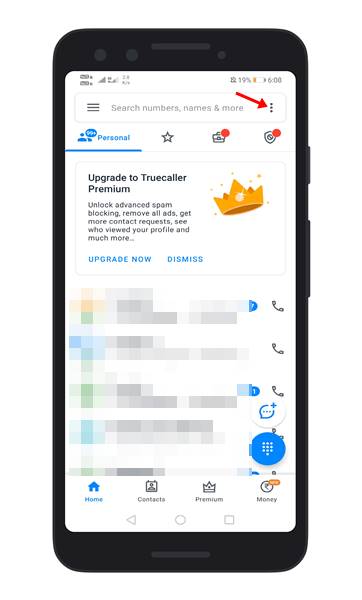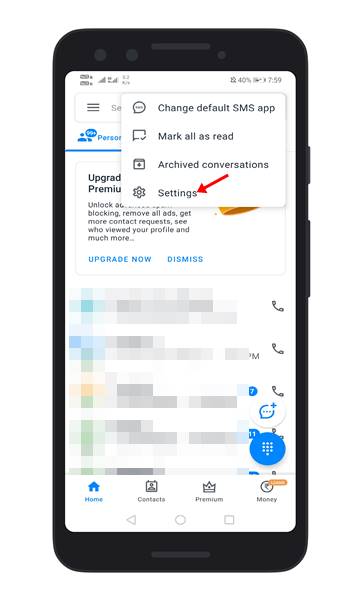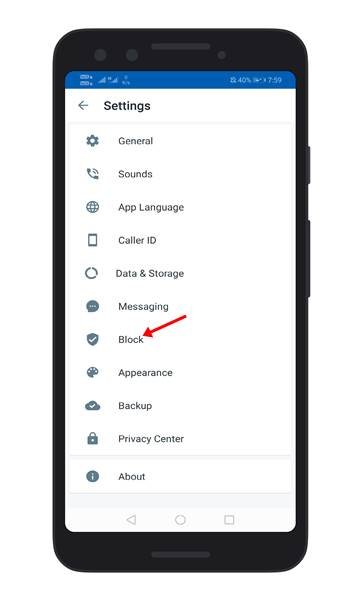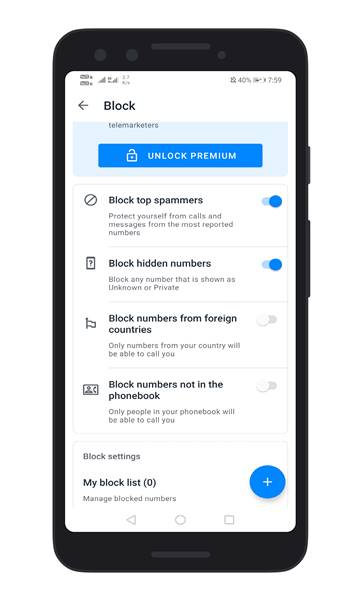Last Updated on April 21, 2021 by Larious
Well, smartphones were meant to make and receive calls and SMS. We receive plenty of calls every day. Some of them are important, whereas others were just there to annoy you. If you have been using smartphones for communication, we are pretty sure you might have dealt with hundreds of spam and telemarketing calls.
Telemarketing calls not just wastes time; they are also pretty annoying. On Android, you can install third-party spam detection apps to identify Spam calls even before answering them. However, what about blocking them automatically?
On Android, you can automatically block spam and telemarketing calls. For that, you need to set up spam detection rules first. In this article, we will share the best method to detect & block spam calls on Android. So, let’s check out.
Table of Contents
About TrueCaller
TrueCaller is right now the leading caller ID and spam blocking app available for Android smartphones for those who don’t know. You can set up TrueCaller to block spam calls automatically on an Android smartphone.
Apart from blocking spam calls, you can use other features of Truecaller as well, like Flash messaging, call recording, schedule SMS, etc.
Steps to Block Spam Calls On Android Device
Below, we have shared a step-by-step guide on how to use TrueCaller on Android to block spam and telemarketing calls. Let’s check out.
Step 1. First of all, head to the Google Play store and install the TrueCaller app.
Step 2. Open the app, and you would be asked to make TrueCaller your default calling app. Tap on the ‘Set‘ button to make it the default calling app for Android.
Step 3. Now complete the account creation process. On the main screen, tap on the ‘three dots’ as shown below.
Step 4. From the list of options, tap on the ‘Settings.’
Step 5. On the next page, tap on the ‘Block’ option.
Step 6. Now you will find four options on the Block screen.
Step 7. If you want to block the spam calls, enable the ‘Block Top Spammers’ and ‘Block Hidden Numbers’
Step 8. You can also enable the later two options if you wish – Block Foreign numbers and Block numbers not in your phonebook.
That’s it! You are done. From now onwards, all spam calls will be automatically blocked.
This article is all about how to block all spam calls on Android automatically. I hope this article helped you! Please share it with your friends also. If you have any doubts about this, let us know in the comment box below.