Last Updated on February 16, 2020 by Larious
Although TikTok is a great platform for youngsters to showcase their creative talent, it’s not meant for every age group. Some of the content might be disturbing for kids. There are lots of disturbing videos on the platform which can make your young ones emotionally distressed.
To deal with such issues, TikTok introduced the Parental Control feature. The parental control feature to restrict offensive content is known as ‘Restricted Mode’ and it blocks the offensive or obscene content.
How To Set Up Parental Controls for TikTok on Android
So, in this article, we are going to share a method to Set Up Parental Controls on TikTok for Android 2020. So, let’s check out how to set parental controls on the TikTok app for Android.
Step 1. First of all, open TikTok Android app and tap on the ‘Profile Button’

Step 2. On the next page, tap on the ‘Three horizontal dots’ or Settings icon to open the Settings page.

Step 3. Now you need to tap on the ‘Digital Wellbeing’ option.
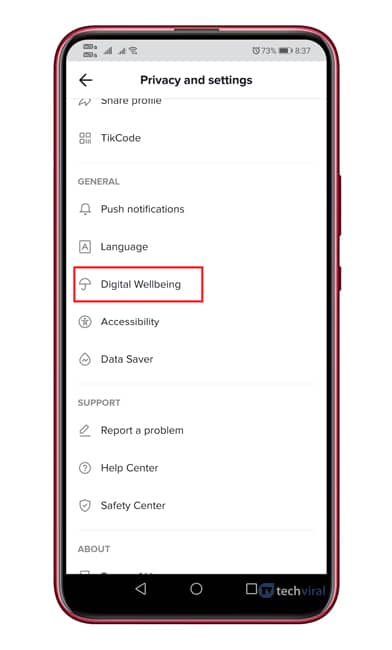
Step 4. You will now see two options – Screen Time Management and Restricted Mode
Step 5. The screen time management option allows users to set up the screen time limit for the TikTok app.

Step 6. To block the offensive content, you need to enable the ‘Restricted Mode’ and enter the passcode.
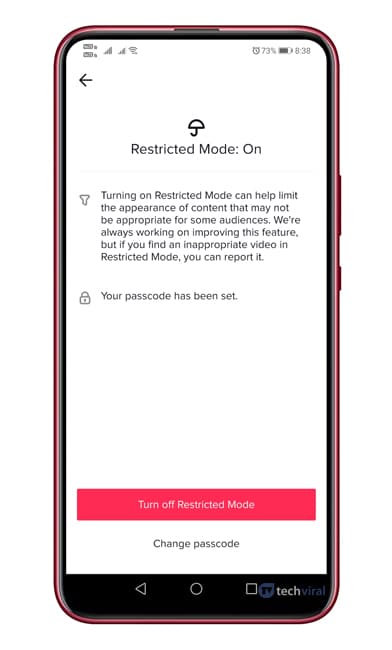
That’s it! You are done. This is how you can set up Parental Controls for TikTok on Android.
So, this article is all about how to set up Parental controls for TikTok on Android. I hope this article helped you! Share it with your friends also. If you have any doubts related to this, let us know in the comment box below.


Wow. Loved the way you explained it with pictorial illustrations. Have been looking for a way around this since my little cousins have made it a habit to be on Tik Tok all day