Last Updated on September 10, 2023 by Larious
Summarize this content to 100 words
You might want to share your YouTube videos on Instagram to grow your brand and generate engagement, but how do you share YouTube videos on your Instagram Story? There’s no way to directly share a YouTube video on your Instagram Story, but there is a way to get around this.
How to Share YouTube Videos on Your Instagram Story
It’s easy to share YouTube videos on your Instagram Story via a link. Though, if you’re sharing content created by other YouTubers, this may break YouTube terms of service and will likely also be considered copyright infringement.
How to Share YouTube Video on Instagram Story With a Link
It’s easy to share YouTube Video on Instagram Story via a link, and here’s how to do that. You’ll need the YouTube and Instagram apps installed on your device before we get started.
Open the YouTube app and find the video you want to share.
Click the Share button beneath the video, then tap the Copy Link button.
Open the Instagram app and tap the + (add) icon at the bottom of your screen.
At the bottom, tap on Story.
You can take a picture for your Story by tapping the white circle, or tap the image library in the bottom left to select an existing image.
Tap the Stickers icon at the top right, then scroll down and tap the Link option.
Paste your YouTube link into the URL box and tap Done.
You can now edit your story by adding stickers, text, filters, etc.
Once you’re done, tap the white arrow icon at the bottom right to share your story.
Then tap Share on the following screen.
On the Also share to screen, select anybody you wish to share the story with as a DM (or select to share it to Facebook or add it to your highlights), then tap Share.
The Right Way to Share YouTube Videos in a Post
You may see how-to guides online showing you how to share YouTube video on Instagram Story. The steps usually involve clipping a YouTube video, adjusting the aspect ratio, and then downloading the video to your PC or phone. We wouldn’t advise doing this, for a couple of reasons. The first is that downloading a video is against YouTube’s terms of service (unless you’re a YouTube Premium subscriber), and could result in your account being terminated. The second reason is that by downloading somebody else’s video, you’re breaching copyright and could face penalties.
As you can see, it’s pretty easy to share YouTube videos via link to your Instagram Story. We’ve got some more fun and creative ideas for your next Instagram story too, including how to change your Instagram Story background color.
You might want to share your YouTube videos on Instagram to grow your brand and generate engagement, but how do you share YouTube videos on your Instagram Story? There’s no way to directly share a YouTube video on your Instagram Story, but there is a way to get around this.
Table of Contents
How to Share YouTube Videos on Your Instagram Story
It’s easy to share YouTube videos on your Instagram Story via a link. Though, if you’re sharing content created by other YouTubers, this may break YouTube terms of service and will likely also be considered copyright infringement.
How to Share YouTube Video on Instagram Story With a Link
It’s easy to share YouTube Video on Instagram Story via a link, and here’s how to do that. You’ll need the YouTube and Instagram apps installed on your device before we get started.
- Open the YouTube app and find the video you want to share.
- Click the Share button beneath the video, then tap the Copy Link button.
- Open the Instagram app and tap the + (add) icon at the bottom of your screen.
- At the bottom, tap on Story.
- You can take a picture for your Story by tapping the white circle, or tap the image library in the bottom left to select an existing image.

- Tap the Stickers icon at the top right, then scroll down and tap the Link option.
- Paste your YouTube link into the URL box and tap Done.
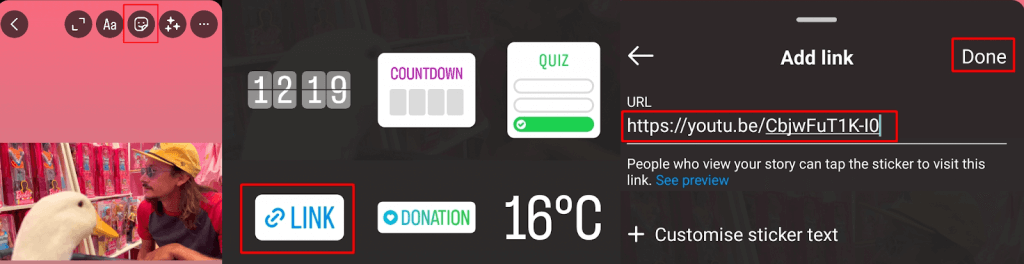
- You can now edit your story by adding stickers, text, filters, etc.
- Once you’re done, tap the white arrow icon at the bottom right to share your story.
- Then tap Share on the following screen.
- On the Also share to screen, select anybody you wish to share the story with as a DM (or select to share it to Facebook or add it to your highlights), then tap Share.
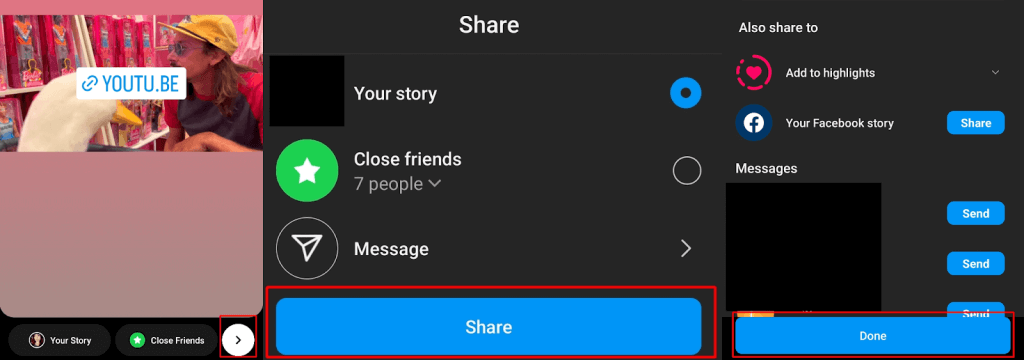
The Right Way to Share YouTube Videos in a Post
You may see how-to guides online showing you how to share YouTube video on Instagram Story. The steps usually involve clipping a YouTube video, adjusting the aspect ratio, and then downloading the video to your PC or phone. We wouldn’t advise doing this, for a couple of reasons. The first is that downloading a video is against YouTube’s terms of service (unless you’re a YouTube Premium subscriber), and could result in your account being terminated. The second reason is that by downloading somebody else’s video, you’re breaching copyright and could face penalties.
As you can see, it’s pretty easy to share YouTube videos via link to your Instagram Story. We’ve got some more fun and creative ideas for your next Instagram story too, including how to change your Instagram Story background color.
conclusion
You might want to share your YouTube videos on Instagram to grow your brand and generate engagement, but how do you share YouTube videos on your Instagram Story? There’s no way to directly share a YouTube video on your Instagram Story, but there is a way to get around this.

How to Share YouTube Videos on Your Instagram Story
It’s easy to share YouTube videos on your Instagram Story via a link. Though, if you’re sharing content created by other YouTubers, this may break YouTube terms of service and will likely also be considered copyright infringement.
How to Share YouTube Video on Instagram Story With a Link
It’s easy to share YouTube Video on Instagram Story via a link, and here’s how to do that. You’ll need the YouTube and Instagram apps installed on your device before we get started.
- Open the YouTube app and find the video you want to share.
- Click the Share button beneath the video, then tap the Copy Link button.
- Open the Instagram app and tap the + (add) icon at the bottom of your screen.
- At the bottom, tap on Story.
- You can take a picture for your Story by tapping the white circle, or tap the image library in the bottom left to select an existing image.

- Tap the Stickers icon at the top right, then scroll down and tap the Link option.
- Paste your YouTube link into the URL box and tap Done.
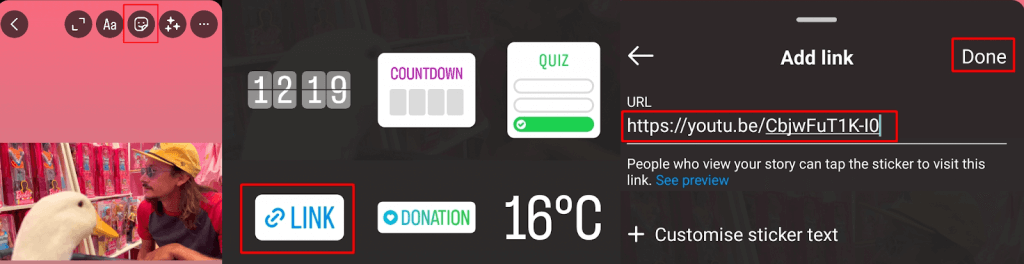
- You can now edit your story by adding stickers, text, filters, etc.
- Once you’re done, tap the white arrow icon at the bottom right to share your story.
- Then tap Share on the following screen.
- On the Also share to screen, select anybody you wish to share the story with as a DM (or select to share it to Facebook or add it to your highlights), then tap Share.
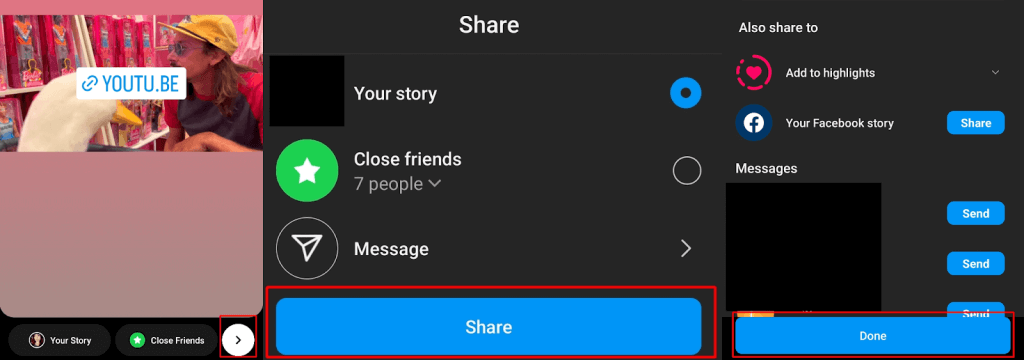
The Right Way to Share YouTube Videos in a Post
You may see how-to guides online showing you how to share YouTube video on Instagram Story. The steps usually involve clipping a YouTube video, adjusting the aspect ratio, and then downloading the video to your PC or phone. We wouldn’t advise doing this, for a couple of reasons. The first is that downloading a video is against YouTube’s terms of service (unless you’re a YouTube Premium subscriber), and could result in your account being terminated. The second reason is that by downloading somebody else’s video, you’re breaching copyright and could face penalties.
As you can see, it’s pretty easy to share YouTube videos via link to your Instagram Story. We’ve got some more fun and creative ideas for your next Instagram story too, including how to change your Instagram Story background color.
