Last Updated on May 29, 2024 by Larious
A few months ago, Microsoft announced that the next big update to its desktop operating system would be Windows 11 24H2. In fact, Microsoft has already released the Windows 11 24H2 update to the Insiders.
So, if you would like to test the new versions of Windows but can’t wait for months for the stable rollout, you can download & install Windows 11 24H2 right now. Here’s what you need to do.
Please note that Microsoft is only rolling out the Windows 11 24H2 to the Insiders in the Release Preview Channel. So, if you aren’t an Insider, you need to join the Windows Insider Program and switch to the Release Preview Channel.
Table of Contents
How to Become a Windows Insider?
It’s pretty easy to join the Windows Insider Programme. To do so, you will need to have an active Microsoft account and follow the steps shared below.
1. Click on the Windows 11 Start button and select Settings.


2. When the Settings app opens, switch to the Windows Update.


3. On the right side, click on Windows Insider Programme.
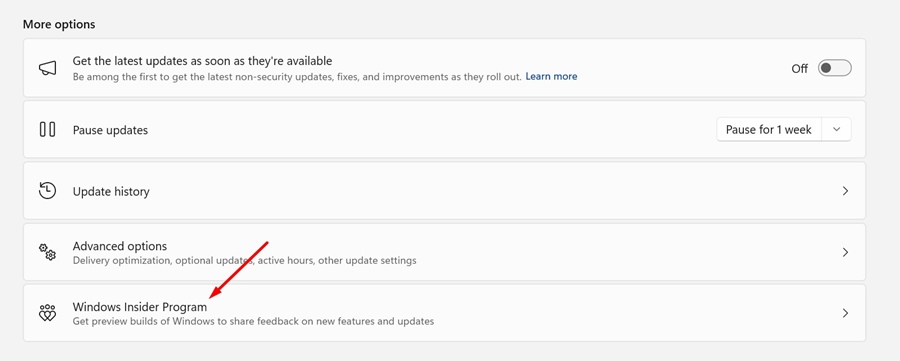
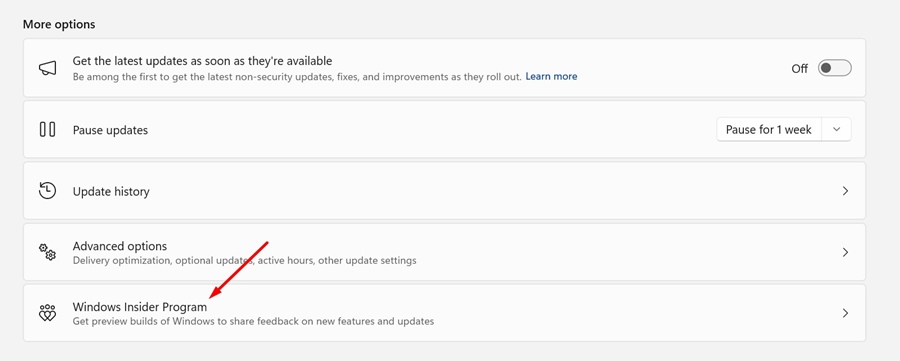
4. Next, click the Get Started button beside the Join the Windows Insider Program.
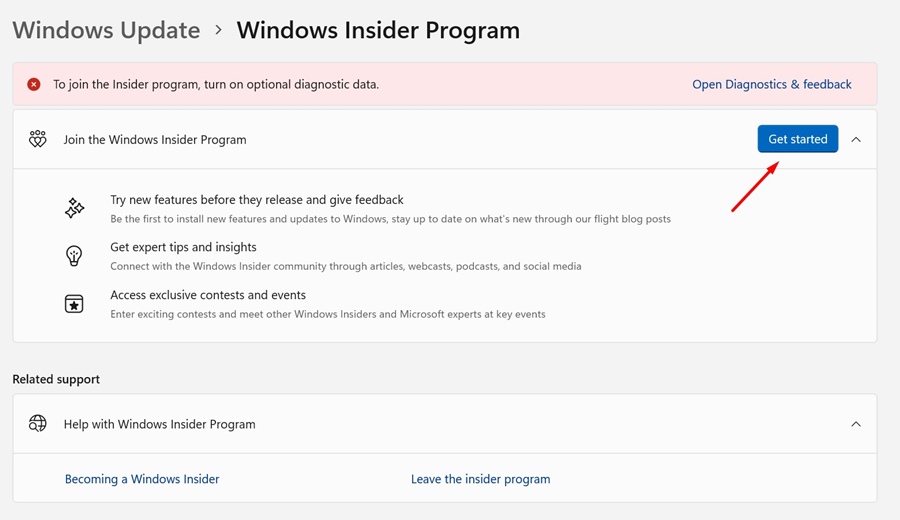
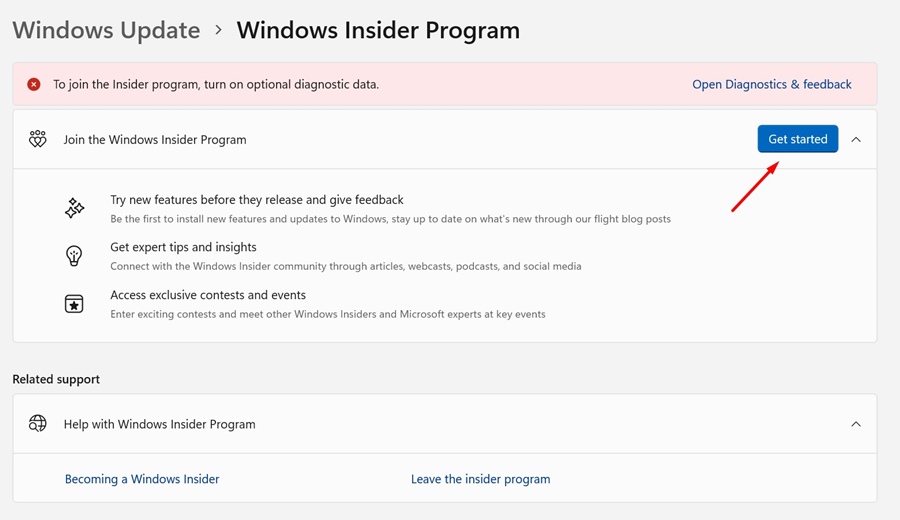
5. On the Link an account to join the program prompt, click on Link and account and select your Microsoft account.
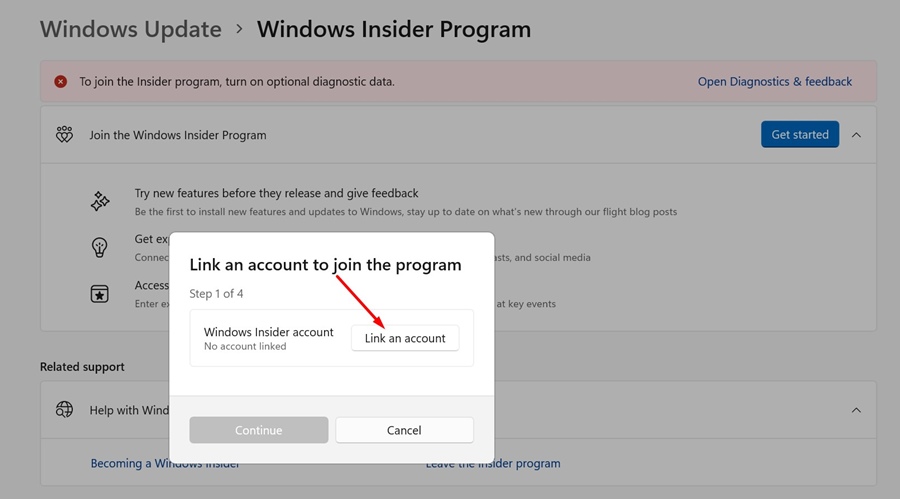
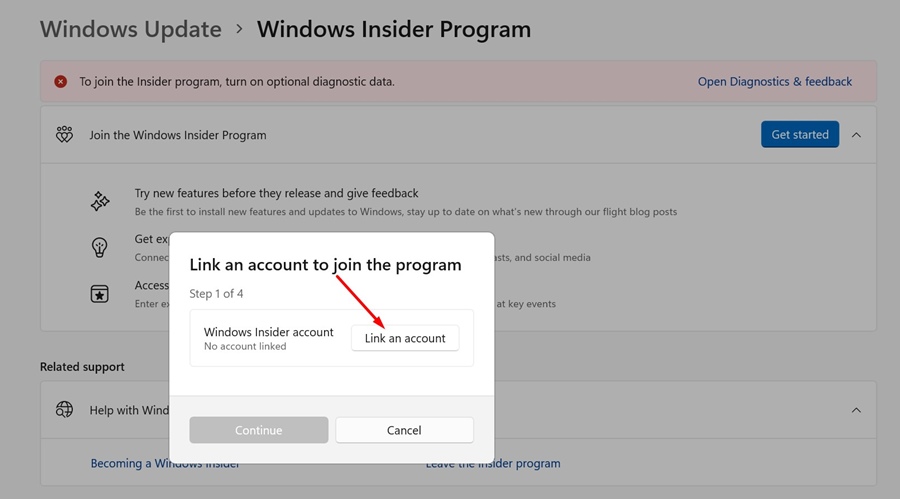
6. On the Choose your Insider Channel prompt, select Release Preview and click Continue.
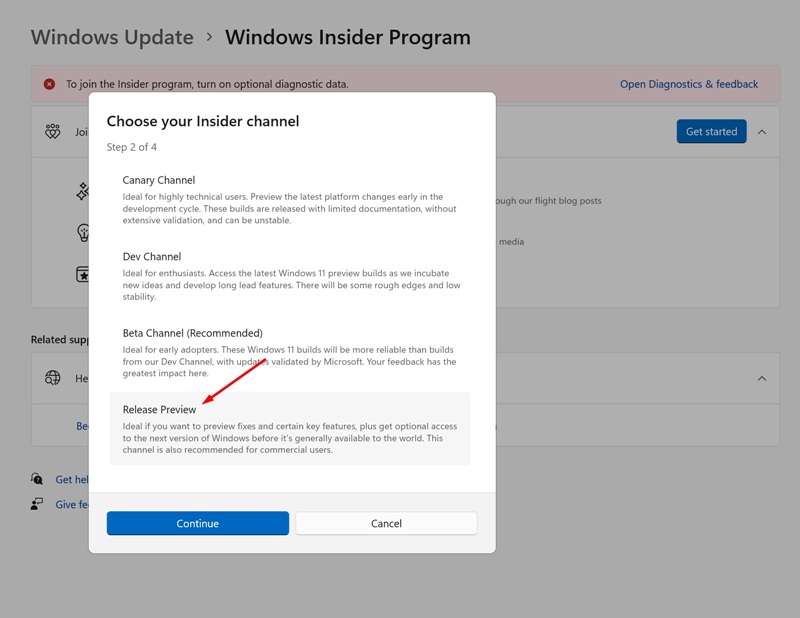
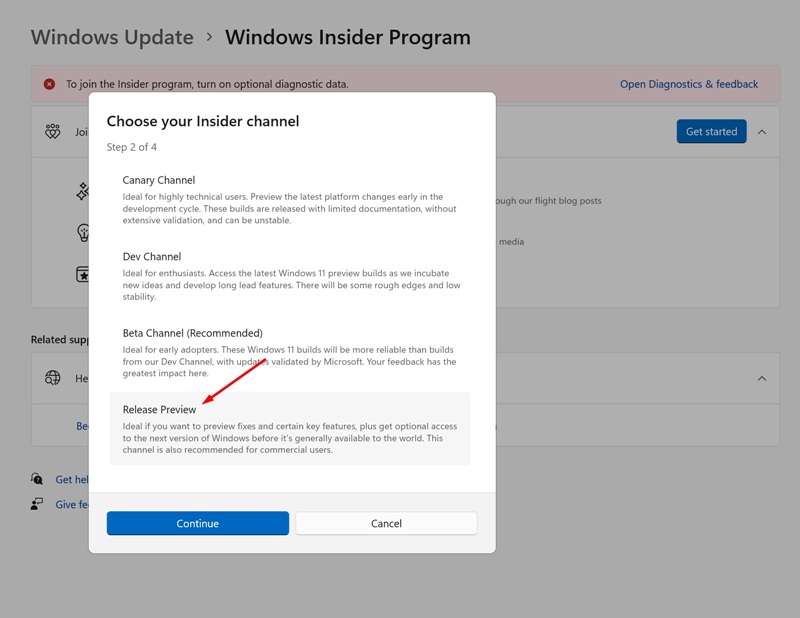
How to Download & Install Windows 11 24H2 Update?
Now that you’ve joined the Release Preview channel, your PC is ready to receive the Windows 11 24H2 Update. Here’s what you need to do.
1. Click on the Windows 11 Start button and select Settings.


2. When the Settings app opens, switch to the Windows Update tab.


3. On the right side, click the Check for Updates button.


4. The Windows 11, version 24H2 will be available for download. Simply click on Download & Install button.
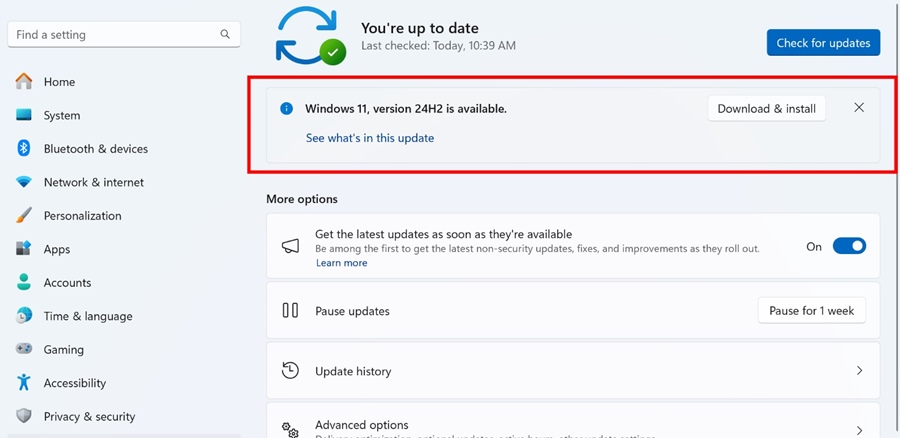
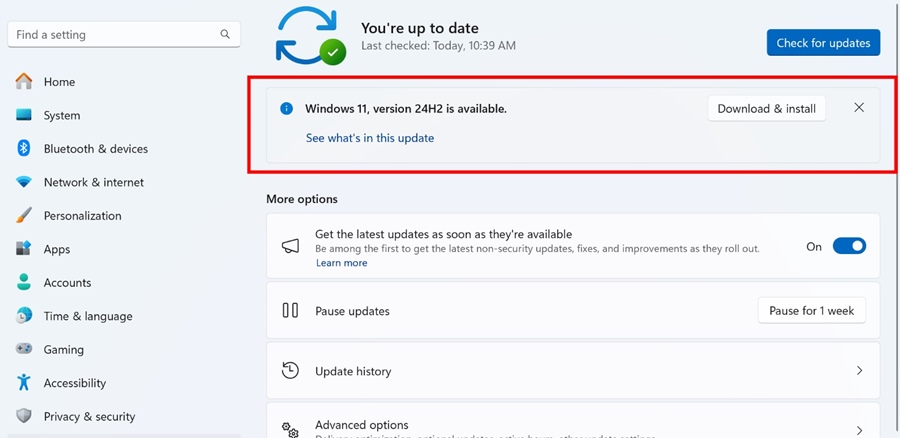
5. Now, you need to wait until the update installs. Once installed, restart your PC.
Download Windows 11 24H2 ISO files
If you prefer clean installation, you need to grab the Windows 11 24H2 ISO files from Microsoft’s official website.
You need to grab the Windows 11 ISO file for the Release Preview Channel (Build 26100.560). Here’s what you need to do.
1. To get started, head to this official Microsoft webpage.
2. Scroll down to the Downloads section of the webpage. Make sure to sign in with the same Microsoft account you used to join the Windows Insider Program.
3. Next, download the ISO files for Windows 11 Insider Preview – Build 26100.560.
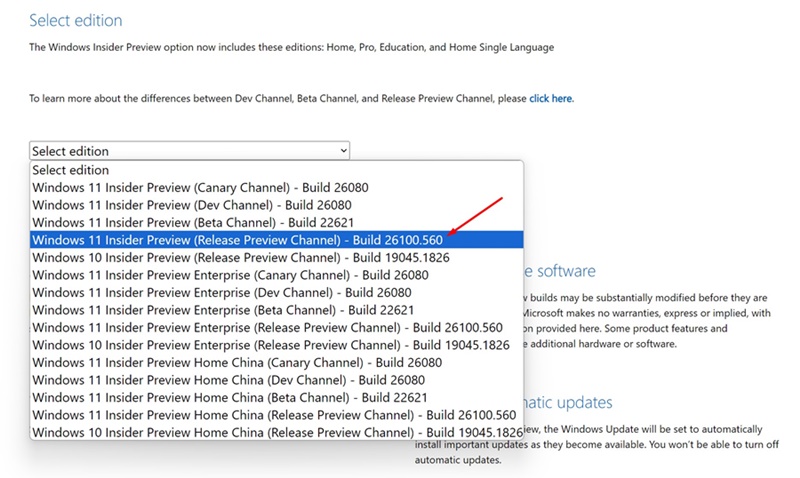
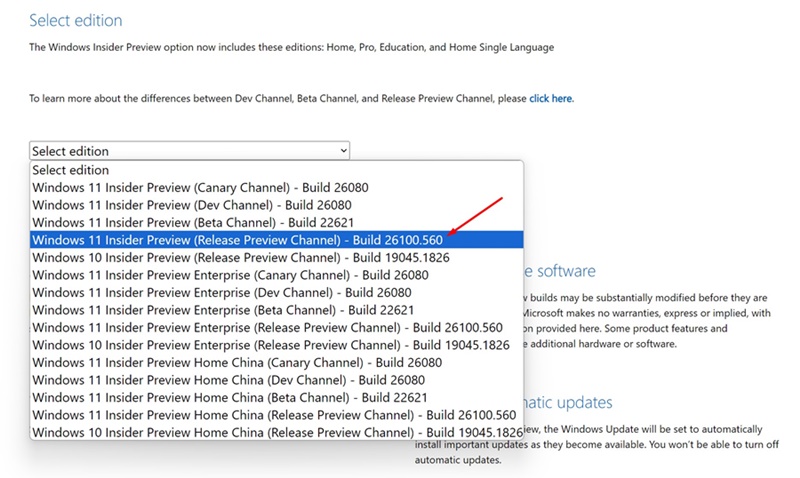
4. After downloading the ISO files, use Rufus to create a Windows 11 24H2 Bootable USB drive.
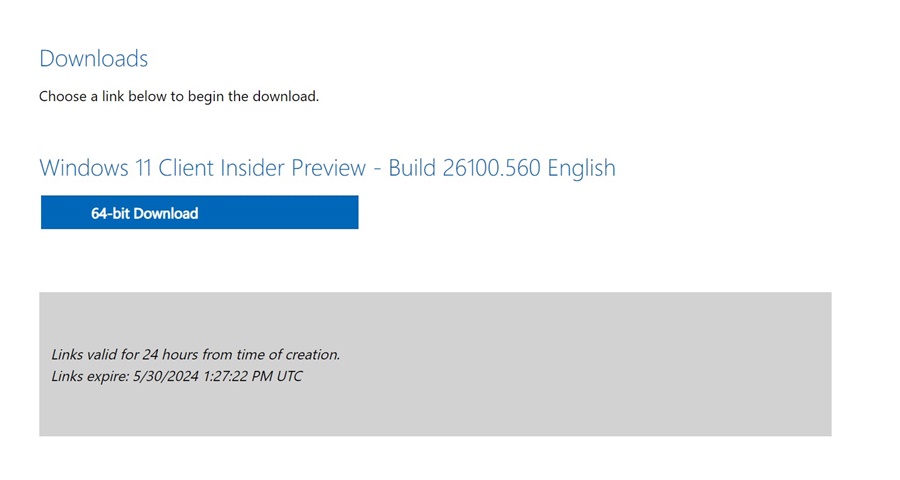
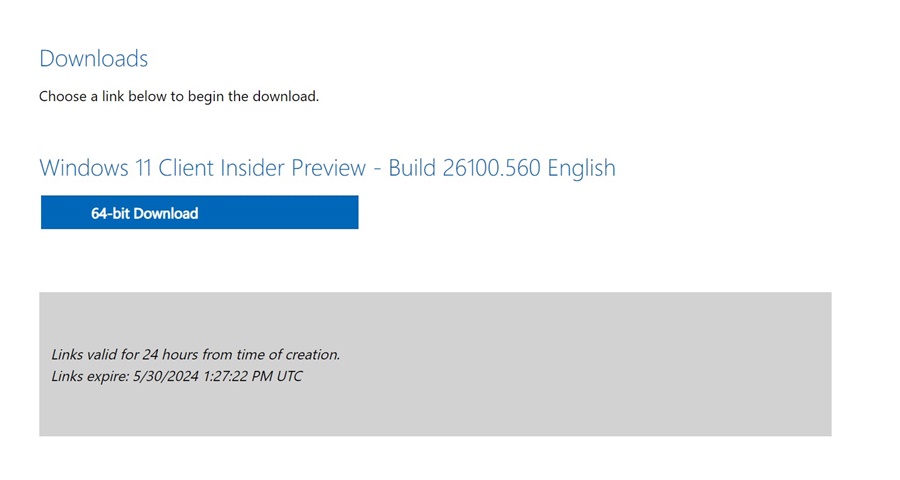
5. After creating a bootable USB drive, follow our guide – Install Windows 11 from USB for clean installation.
Windows 11 24H2 is new and still being tested; hence, you can expect a few bugs, occasional crashes, BSODs, etc., while using it. If you need more help on this topic, let us know in the comments. Also, if you find this guide helpful, don’t forget to share it with your friends.
