Last Updated on June 1, 2023 by Larious
Summarize this content to 100 words
There’s nothing quite like the feeling of uncovering a secret that nobody else knows. While Roku’s hidden menus aren’t exactly the best-kept secret around, they’re still tucked away. So if you want to access them, you’ll need to know how. These secret menus give you access to a whole host of options to personalize your smart TV, from themes to developer settings and Wi-Fi network information to channel information.
How to Access Every Roku Secret Menu
There are many secret menus hidden on your Roku TV that you can dive into to view information or adjust device settings. Below, we’ll take you through how to access each Roku TV secret menu, step by step. You’ll need your Roku remote handy, or the Roku app for Android, iPhone, or iPad. You’ll also need to ensure your TV is turned on and on the home screen.
Wireless Secret Menu
The Wireless Secret Menu shows you information about your Roku device’s Wi-Fi connection, including glitch rate, channel info, and signal strength.
Press the Home button five times on your remote or in the app.
Press Up > Down > Up > Down > Up.
You should now see the Wireless Secret Menu.
Network Information Menu
You can also view information about the Wi-Fi network you’re connected to in the Network Information Menu, which is the place to go if you want to check your IP address or signal strength, or set up a new connection.
Press the Home button five times.
Press Right > Left > Right > Left > Right.
Channel Info Menu
To access details on builds and versions for currently installed Roku channels and other apps, you’ll need to bring up the Channel Info Menu.
Press the Home button three times.
Press Up two times.
Press Left > Right > Left > Right > Left.
You should see the Channel Info Menu with a list of installed channels and apps and their builds and versions.
Developer Settings Menu
This Roku TV secret menu is where you can enable or disable the developer application installer, as well as resetting the Developer Mode password.
Press the Home button three times.
Press Up two times.
Press Right > Left > Right > Left > Right.
This should bring up the Developer Settings Menu.
HDMI Secret Menu
If you’re looking for information on the refresh rates and resolutions supported by your device, this Roku secret menu is the one you need, and here’s how to access it.
Press the Home button five times.
Press Down then press Left.
Press Up three times.
You should see the HDMI Secret Menu with all the info you need on your device’s HDMI connectivity.
Reset and Update Menu
If you need to factory reset your Roku device, update the Roku software, or run a USB test, this Roku TV secret menu will allow you to do all those things, and here’s how to access it.
Press the Home button five times.
Press Fast Forward three times.
Press Rewind twice.
This should open the Reset and Update Menu.
Roku Platform Secret Menu
For all the information you need about your Roku device, including IP address, CPU speed, device temperature, pairing status, and more, the Roku Platform Secret Menu is the one to access. From here, you can also access the RF Remote Menu and the System Operations Menu at the touch of a button.
Press the Home button five times.
Press Forward > Play > Rewind > Play > Forward.
The Roku Platform Secret Menu will open.
Secret Screen 2 Menu (Screenshots, Images, and Ads)
This menu is the place to head to adjust the default file format for screenshots, choose whether to enable scrollable ads, reset your added channels list, and more.
Press the Home button five times.
Press Up > Right > Down > Left > Up.
The Secret Screen Menu 2 should appear.
Reboot Secret Menu
Need to reboot your Roku device? This isn’t really a menu, instead it lets you reboot your device without needing to access the Settings menu.
Press the Home button five times.
Press Up.
Press Rewind two times.
Press Forward two times.
Your device will stop responding to the remote, then it will reboot.
As you can see, accessing Roku’s secret menus is a breeze once you know how. Armed with this knowledge, you can easily access all the Roku TV secret menus to view all the essential information you need to know about your Roku device, adjust settings, and customize your device as needed. If you experience any issues while accessing any of the secret menus, or if your Roku remote is not working, simply try rebooting your device.
There’s nothing quite like the feeling of uncovering a secret that nobody else knows. While Roku’s hidden menus aren’t exactly the best-kept secret around, they’re still tucked away. So if you want to access them, you’ll need to know how. These secret menus give you access to a whole host of options to personalize your smart TV, from themes to developer settings and Wi-Fi network information to channel information.
Table of Contents
How to Access Every Roku Secret Menu
There are many secret menus hidden on your Roku TV that you can dive into to view information or adjust device settings. Below, we’ll take you through how to access each Roku TV secret menu, step by step. You’ll need your Roku remote handy, or the Roku app for Android, iPhone, or iPad. You’ll also need to ensure your TV is turned on and on the home screen.
Wireless Secret Menu
The Wireless Secret Menu shows you information about your Roku device’s Wi-Fi connection, including glitch rate, channel info, and signal strength.
- Press the Home button five times on your remote or in the app.
- Press Up > Down > Up > Down > Up.
- You should now see the Wireless Secret Menu.
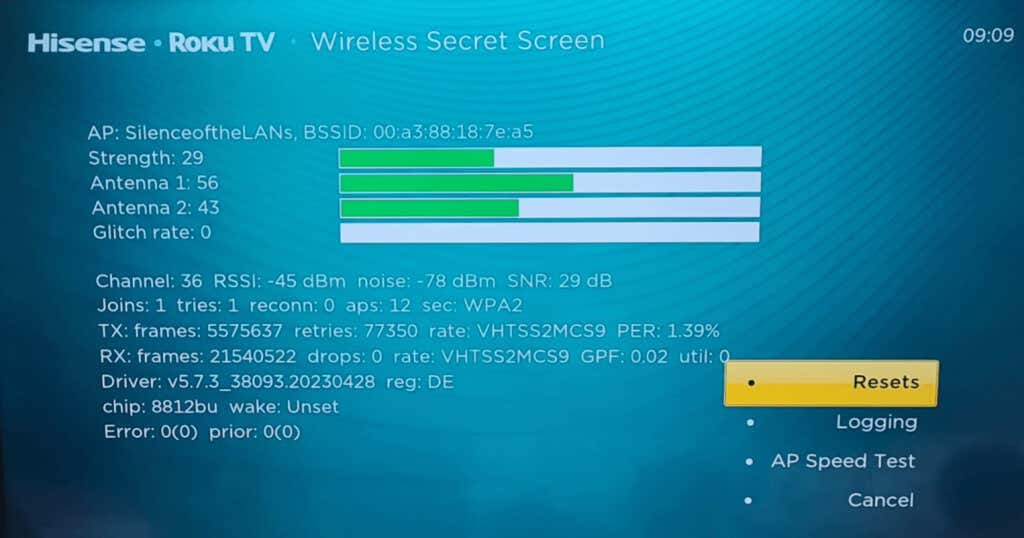
Network Information Menu
You can also view information about the Wi-Fi network you’re connected to in the Network Information Menu, which is the place to go if you want to check your IP address or signal strength, or set up a new connection.
- Press the Home button five times.
- Press Right > Left > Right > Left > Right.

Channel Info Menu
To access details on builds and versions for currently installed Roku channels and other apps, you’ll need to bring up the Channel Info Menu.
- Press the Home button three times.
- Press Up two times.
- Press Left > Right > Left > Right > Left.
- You should see the Channel Info Menu with a list of installed channels and apps and their builds and versions.
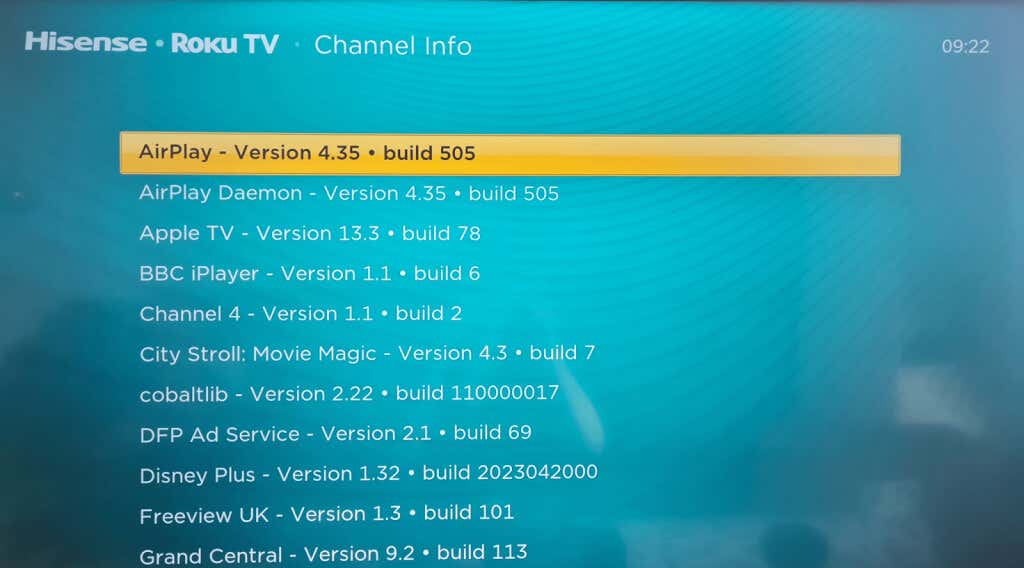
Developer Settings Menu
This Roku TV secret menu is where you can enable or disable the developer application installer, as well as resetting the Developer Mode password.
- Press the Home button three times.
- Press Up two times.
- Press Right > Left > Right > Left > Right.
- This should bring up the Developer Settings Menu.

HDMI Secret Menu
If you’re looking for information on the refresh rates and resolutions supported by your device, this Roku secret menu is the one you need, and here’s how to access it.
- Press the Home button five times.
- Press Down then press Left.
- Press Up three times.
- You should see the HDMI Secret Menu with all the info you need on your device’s HDMI connectivity.

Reset and Update Menu
If you need to factory reset your Roku device, update the Roku software, or run a USB test, this Roku TV secret menu will allow you to do all those things, and here’s how to access it.
- Press the Home button five times.
- Press Fast Forward three times.
- Press Rewind twice.
- This should open the Reset and Update Menu.

Roku Platform Secret Menu
For all the information you need about your Roku device, including IP address, CPU speed, device temperature, pairing status, and more, the Roku Platform Secret Menu is the one to access. From here, you can also access the RF Remote Menu and the System Operations Menu at the touch of a button.
- Press the Home button five times.
- Press Forward > Play > Rewind > Play > Forward.
- The Roku Platform Secret Menu will open.

Secret Screen 2 Menu (Screenshots, Images, and Ads)
This menu is the place to head to adjust the default file format for screenshots, choose whether to enable scrollable ads, reset your added channels list, and more.
- Press the Home button five times.
- Press Up > Right > Down > Left > Up.
- The Secret Screen Menu 2 should appear.

Reboot Secret Menu
Need to reboot your Roku device? This isn’t really a menu, instead it lets you reboot your device without needing to access the Settings menu.
- Press the Home button five times.
- Press Up.
- Press Rewind two times.
- Press Forward two times.
- Your device will stop responding to the remote, then it will reboot.
As you can see, accessing Roku’s secret menus is a breeze once you know how. Armed with this knowledge, you can easily access all the Roku TV secret menus to view all the essential information you need to know about your Roku device, adjust settings, and customize your device as needed. If you experience any issues while accessing any of the secret menus, or if your Roku remote is not working, simply try rebooting your device.
conclusion There’s nothing quite like the feeling of uncovering a secret that nobody else knows. While Roku’s hidden menus aren’t exactly the best-kept secret around, they’re still tucked away. So if you want to access them, you’ll need to know how. These secret menus give you access to a whole host of options to personalize your smart TV, from themes to developer settings and Wi-Fi network information to channel information. How to Access Every Roku Secret Menu There are many secret menus hidden on your Roku TV that you can dive into to view information or adjust device settings. Below, we’ll take you through how to access each Roku TV secret menu, step by step. You’ll need your Roku remote handy, or the Roku app for Android, iPhone, or iPad. You’ll also need to ensure your TV is turned on and on the home screen. Wireless Secret Menu The Wireless Secret Menu shows you information about your Roku device’s Wi-Fi connection, including glitch rate, channel info, and signal strength. Press the Home button five times on your remote or in the app. Press Up > Down > Up > Down > Up. You should now see the Wireless Secret Menu. Network Information Menu You can also view information about the Wi-Fi network you’re connected to in the Network Information Menu, which is the place to go if you want to check your IP address or signal strength, or set up a new connection. Press the Home button five times. Press Right > Left > Right > Left > Right. Channel Info Menu To access details on builds and versions for currently installed Roku channels and other apps, you’ll need to bring up the Channel Info Menu. Press the Home button three times. Press Up two times. Press Left > Right > Left > Right > Left. You should see the Channel Info Menu with a list of installed channels and apps and their builds and versions. Developer Settings Menu This Roku TV secret menu is where you can enable or disable the developer application installer, as well as resetting the Developer Mode password. Press the Home button three times. Press Up two times. Press Right > Left > Right > Left > Right. This should bring up the Developer Settings Menu. HDMI Secret Menu If you’re looking for information on the refresh rates and resolutions supported by your device, this Roku secret menu is the one you need, and here’s how to access it. Press the Home button five times. Press Down then press Left. Press Up three times. You should see the HDMI Secret Menu with all the info you need on your device’s HDMI connectivity. Reset and Update Menu If you need to factory reset your Roku device, update the Roku software, or run a USB test, this Roku TV secret menu will allow you to do all those things, and here’s how to access it. Press the Home button five times. Press Fast Forward three times. Press Rewind twice. This should open the Reset and Update Menu. Roku Platform Secret Menu For all the information you need about your Roku device, including IP address, CPU speed, device temperature, pairing status, and more, the Roku Platform Secret Menu is the one to access. From here, you can also access the RF Remote Menu and the System Operations Menu at the touch of a button. Press the Home button five times. Press Forward > Play > Rewind > Play > Forward. The Roku Platform Secret Menu will open. Secret Screen 2 Menu (Screenshots, Images, and Ads) This menu is the place to head to adjust the default file format for screenshots, choose whether to enable scrollable ads, reset your added channels list, and more. Press the Home button five times. Press Up > Right > Down > Left > Up. The Secret Screen Menu 2 should appear. Reboot Secret Menu Need to reboot your Roku device? This isn’t really a menu, instead it lets you reboot your device without needing to access the Settings menu. Press the Home button five times. Press Up. Press Rewind two times. Press Forward two times. Your device will stop responding to the remote, then it will reboot. As you can see, accessing Roku’s secret menus is a breeze once you know how. Armed with this knowledge, you can easily access all the Roku TV secret menus to view all the essential information you need to know about your Roku device, adjust settings, and customize your device as needed. If you experience any issues while accessing any of the secret menus, or if your Roku remote is not working, simply try rebooting your device.
