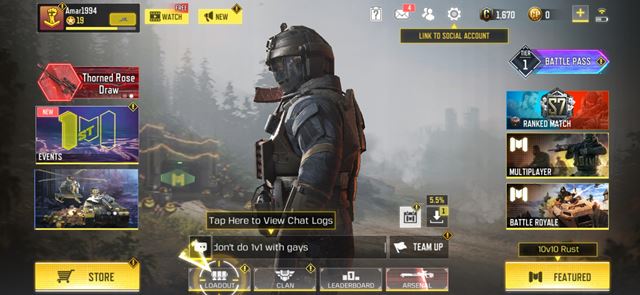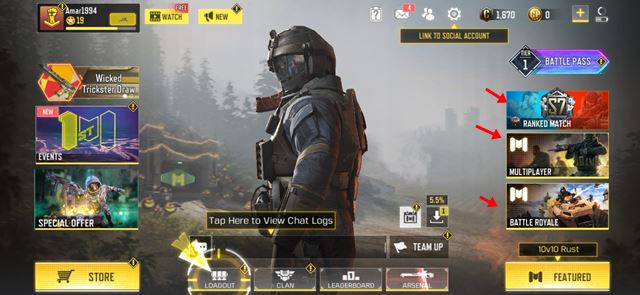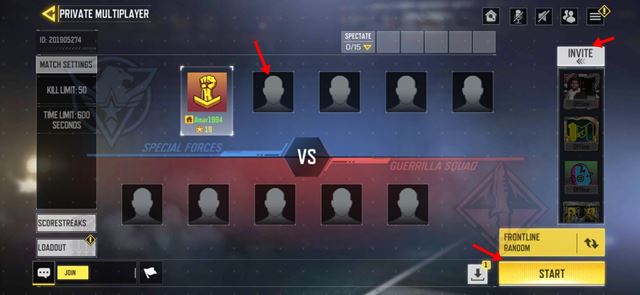Last Updated on November 3, 2020 by Larious
It’s been over a month since the Indian Government banned PUBG Mobile for good. We have shared many articles on PUBG Mobile after the ban, like playing the game after the ban, best PUBG Mobile alternatives, etc.
When it comes to the best PUBG Mobile alternative after the ban, COD Mobile seems to be the only best choice. Call of Duty Mobile also has a battle royale mode and multiplayer mode. In fact, Call of Duty Mobile offers more gaming modes than PUBG Mobile.
We know that COD Mobile can’t match the style & uniqueness of PUBG Mobile, but it’s not that bad. Just like PUBG Mobile, if you start to play COD Mobile regularly, you will fall in love with the game for sure.
Lots of PUBG Mobile gamers have already started to play Call of Duty Mobile. Recently, we have received multiple messages from new COD players asking about how to create rooms. In this article, we will share a detailed guide on how to create Rooms in COD Mobile.
Also Read: How to Buy Skins in COD Mobile (Weapons, Vehicles & Others)
Table of Contents
What are Rooms in COD Mobile?
Let’s admit, playing any game, alongside or against friends, is always fun. The popular banned app, of course, PUBG Mobile, also allowed users to create room. After creating a room, users need to invite their in-game friends. Once added, players can start a match within them.
A similar feature is also available on Call of Duty Mobile. The only difference is that unlike other battle royale games, you don’t need any room card to create private rooms in COD Mobile. So, let’s check out how to create a room in COD Mobile.
How to Create Custom Rooms in COD Mobile
Here we have shared a step-by-step guide on how to create room in COD Mobile in 2020. Let’s check out.
Step 1. First of all, open Call of Duty: Mobile on your Android device.
Step 2. On the login screen, select the mode where you want to create a room. For example, I want to create a room to play multiplayer mode. So, I have to select the ‘Multiplayer Mode’
Step 3. On the top right corner, tap on the three horizontal lines.
Step 4. Select the option ‘Private’
Step 5. A private room will be created. You need to invite your friends from the right side of the screen to join the private room.
Step 6. Once done, select the map and gaming mode and tap on the ‘Start’ button.
That’s it! You are done. This is how you can create a room in COD Mobile.
So, this article is all about how to create a room in COD Mobile. If you have any doubts related to this, let us know in the comment box below. I hope this article helped you! Please share it with your friends also.