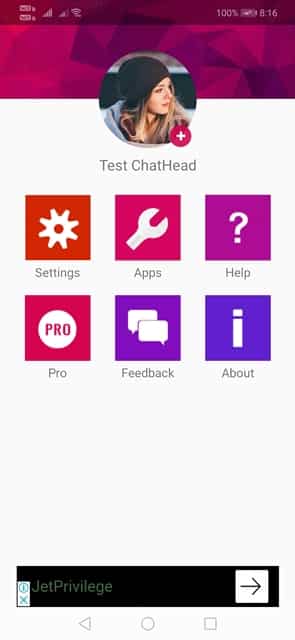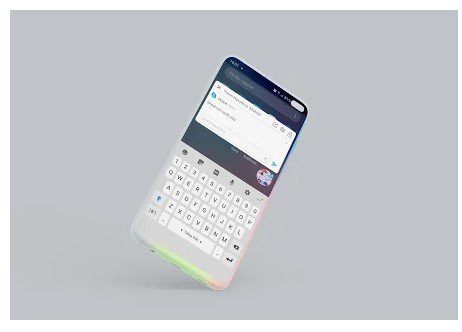Last Updated on November 5, 2020 by Larious
If you have been using Facebook Messenger for a while, then you might know about the chat heads. Yes, we are talking about the chat heads that prompts on the screen for a new conversation. The chat heads allow users to read and reply to the messages without opening the app. So, it’s indeed a great feature which saves lots of time.
Have you ever thought about getting the same chat heads for other instant messaging apps like Facebook, WhatsApp, Skype, etc? Actually, it’s possible with the app named ‘Direct Chat’. In this article, we are going to share a working method to get chat heads for WhatsApp, Skype, and other apps.
Also Read: How To Download Facebook Videos Without Any Tool
Table of Contents
Get Facebook Chat heads for Android Apps
Getting messenger type chat heads on Android is an easy process, users need to use an Android app known as ‘DirectChat’. The app allows users to create ChatHeads of any communication app like WhatsApp, Skype, etc. So, let’s check out.
Step 1. First of all, download & install DirectChat (Chatheads) app on your Android smartphone. Once done, open the app.
Step 2. Now you will be asked to grant the Overlay and Notification permissions. Simply grant the permissions to continue.
Step 3. Now you will see the app instructions. Simply tap on the right arrow key to continue.
Step 4. Now you will see the main interface of the app.
Step 5. Simply tap on the ‘Test ChatHead’ option to see the message pop-up on the screen.
Step 6. Now tap on the ‘Apps’ and select social networking or instant messaging apps from the list.
Step 7. Now whenever someone messages you on the selected apps, the conversations will appear in the chat heads.
That’s it! You are done. This is how you can use Direct chat to get Facebook type chat heads on any Android app.
Other Apps To get Chat heads on other apps
Just like Direct Chat, there are other apps that you can use as well. Below, we are going to share the three best Android apps that bring messenger type bubble chat heads to social apps. Let’s check out.
1. Whats – Bubble Chat
Although not popular, Whats – Bubble Chat is still one of the best apps that you can use to enable bubble chat heads on social apps. The great thing about Whats – Bubble Chat is that it’s compatible with all popular social apps like WhatsApp, Telegram, etc.
2. Bubble Notification
Well, Bubble Notification is a little bit different compared to the other two listed in the article. It basically shows you the notifications in a floating bubble. The app also allows you to reply directly to the notifications that come from messenger applications. It supports most of the popular messenger apps like WhatsApp, Telegram, Hangouts, Line, Skype, etc.
3. Flychat
Flychat is another best Android app on the list that offers a revolutionary way to read & reply to messages of your favorite messengers. The app notifies you of every notification in a small bubble. Clicking on the floating bubble opens a full chat window of the app. As of now, it supports every popular messenger apps like WhatsApp, Telegram, Line, Skype, Twitter, etc.
So, this is how you can get Facebook Chat heads for WhatsApp, Skype, Telegram and other instant messaging apps. Hope this article helped you, if you have any other doubts, let us know in the comment box below.