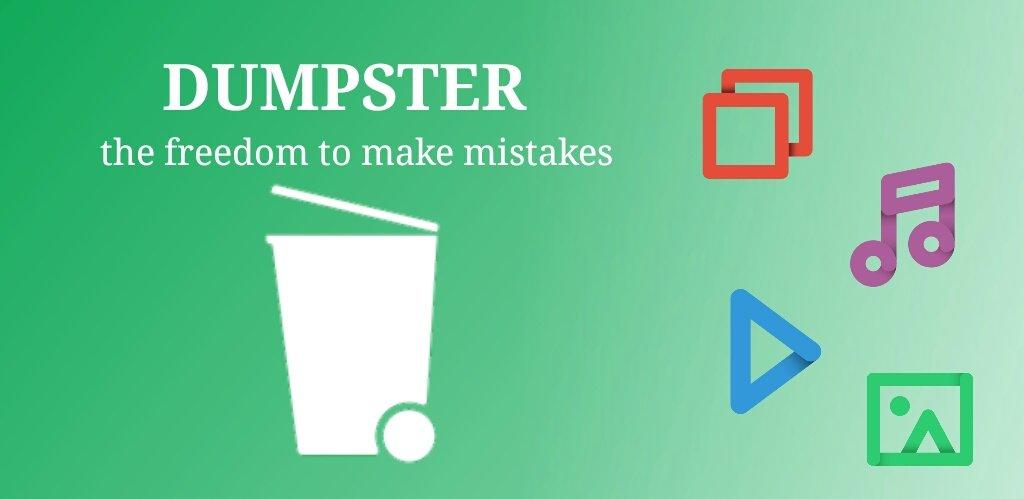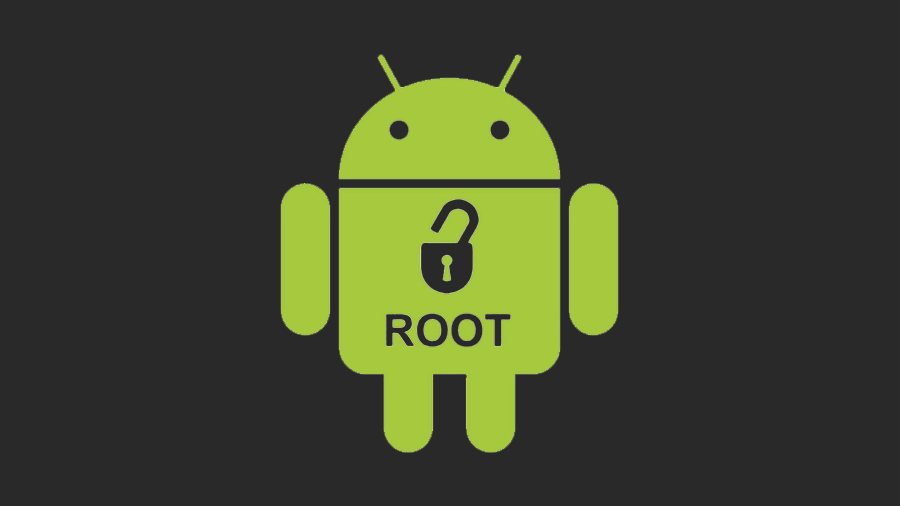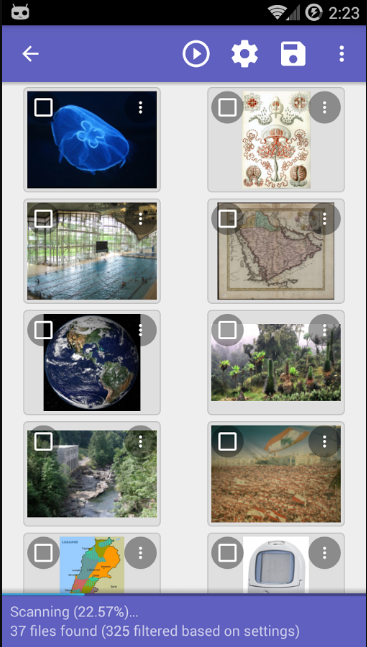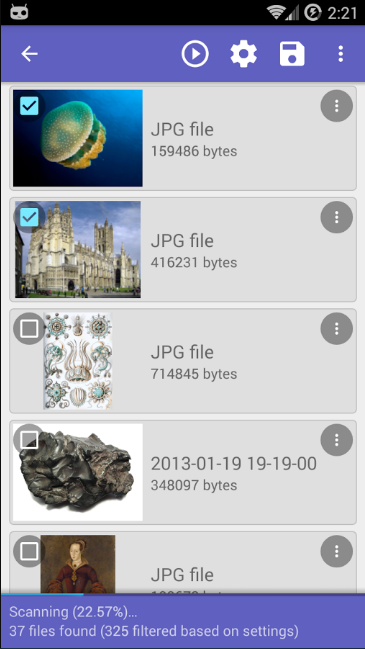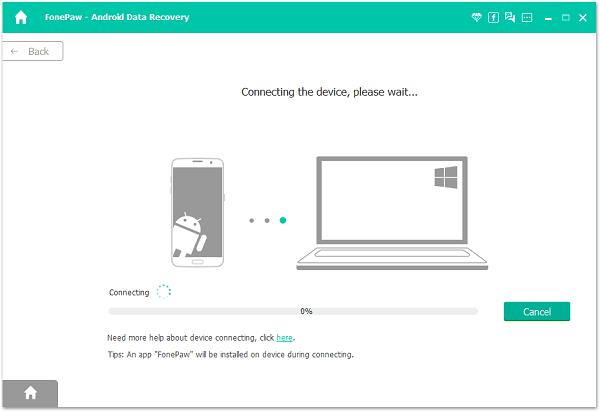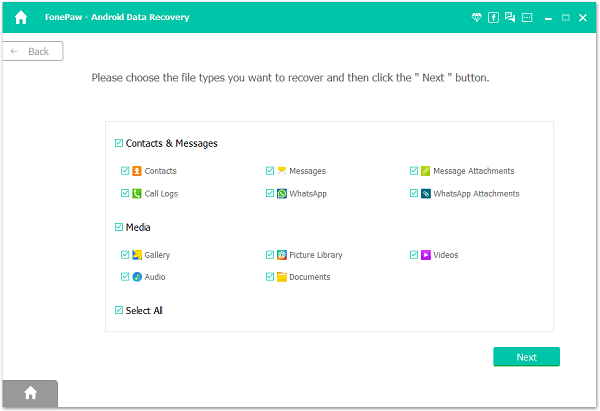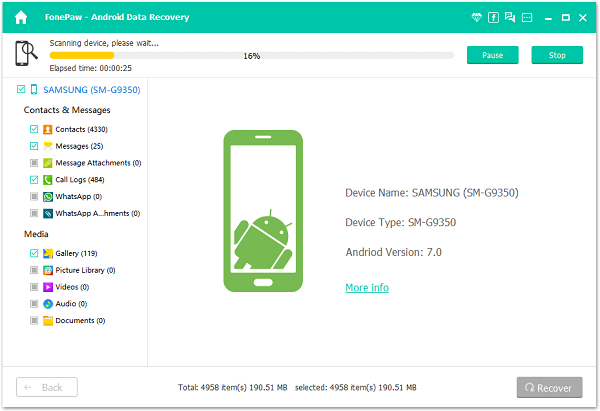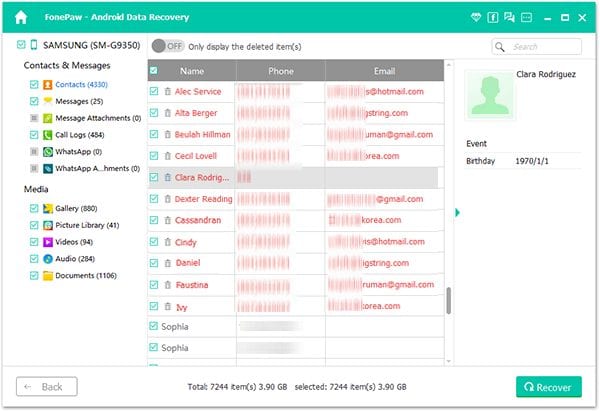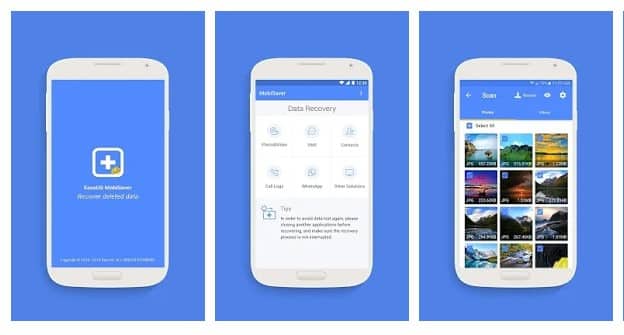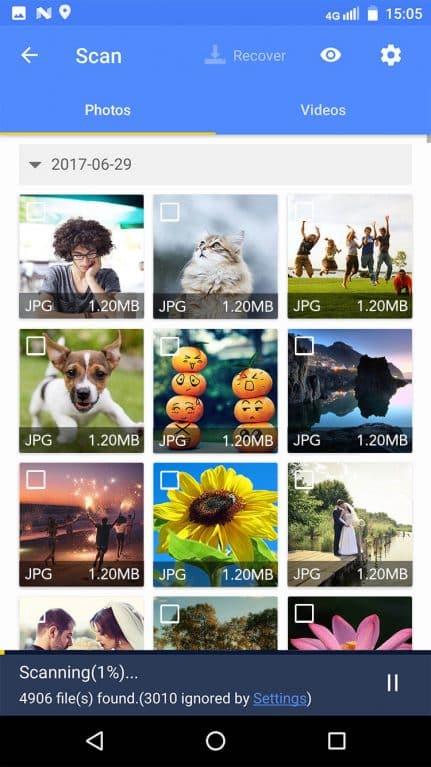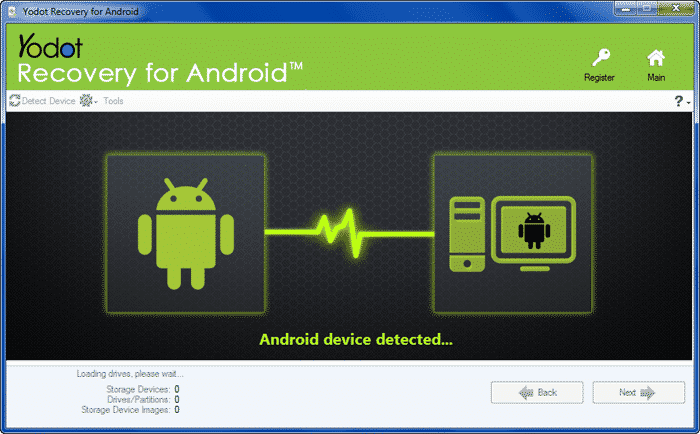Last Updated on March 2, 2021 by Larious
Sometimes, we accidentally remove some important files or data from our Android. Unlike Windows 10, Android doesn’t have any recycle bin option to get back the deleted files. So, if you have deleted some valuable data, then you need to use data recovery software.
As of now, there are plenty of Android data recovery tools available for Windows 10 computers. Some of the tools were meant to recover files from the Android operating system.
Also Read: Best Android Data Recovery Tools To Recover Deleted Files
Table of Contents
List of 8 Methods to Recover Deleted Files On Android in 2021
So, in this article, we have got you covered with the best Android data recovery tools. With these tools, you can recover deleted images, videos, PDF files, SMS, Call logs, etc.
1. Dumpster
Well, Dumpster is just like the Recycle Bin on your desktop computer. It saves all files that you delete from your Android. However, it won’t recover files that have been deleted before installing Dumpster.
To use Dumpster on Android, we recommend following our article – Add Recycle Bin Feature On Your Android. In that article, we have shared a step-by-step tutorial on how to download & install Dumpster on Android.
2. Using DiskDigger Undelete (Root)
It’s a photo recovery app that helps you recover your lost photos and images from your memory card or internal memory. If your device is not rooted, the app will perform a “limited” scan for your deleted photos by searching your cache and thumbnails. If your device is rooted, the app will search all of your device’s memory for any trace of pictures, as well as videos.
Step 1. First of all, you need to root your Android device. So, for this, you need to visit our complete guide on How to root your Android device.
Step 2. Now install DiskDigger on your rooted Android, and grant the superuser access to this app.
Step 3. In the next step, you need to select the partition in which you want to recover files.
Step 4. Now you need to wait for some moment. The app will now display the deleted files.
Step 5. Now you need to mark out the files that you want to recover on your Android device. Just mark it and then click on the “Recover” button, or hit the “Save” icon.
That’s it! You are done; your deleted photos will be recovered.
3. Using FonePaw Android Data Recovery
Well, FonePaw Android Data Recovery is an awesome tool designed to help Android users recover the deleted files from Android smartphones. The best thing about FonePaw Android Data Recovery is that it supports almost all popular Android devices, including Samsung Galaxy, Google Nexus, LG, Sony, and More.
Step 1. First of all, download and install the FonePaw Android Data Recovery tool on your computer and then connect your Android device to your PC.
Step 2. Before connecting your Android to a PC, Make sure you have enabled the “USB Debugging” option from Android.
Step 3. Once the tool detects your Android smartphone, you will see the screen like below. Here you need to select the file type which you want to recover.
Step 4. Now, wait for a few moments until the tool completes the scan.
Step 5. Now the software will list all the deleted items which can be recovered. Here you need to mark the files you need to recover and then click on “Recover.”
That’s it; you are done! This is how you can use FonePaw Android data recovery to recover deleted files on Android smartphones.
4. Using Mobisaver
Mobisaver is another best Android app on the list which can be used to recover deleted files. The unique thing about Mobisaver is that it can recover images, videos, messages, WhatsApp chats, etc. Not just that, but Mobisaver also shows a file preview before restoring it.
Step 1. First of all, visit the Google Play Store to download and install MobiSaver. You can click on this link to open the Play Store link directly.
Step 2. Now, open the app, and it will ask you to grant a few permissions. Make sure to grant every permission that the app asks for.
Step 3. Now, you will see the main interface of the app. Tap on the ‘Start Scan’ button to scan for deleted files.
Step 4. Now select the file type that you want to recover. Suppose you want to recover image files, select the ‘Photo’ tab, and then mark the photos you want to recover.
Step 5. Finally, tap on the ‘Recover’ button to restore the deleted files.
Step 6. The great thing about MobiSaver is that it also allows users to select the search filter. You can sort out files as per the size, file formats, etc.
So, this is how you can use MobiSaver to scan and recover deleted files. If you have any other doubt, then feel free to discuss them with us in the comments.
7. Using Yodot Recovery For Android
Yodot Recovery For Android is one of the best and most used Android data recovery tools for Windows computers for those who don’t know. Guess what? Yodot Recovery For Android can recover deleted files even from SD card and internal storage.
Step 1. First of all, download & install Yodot Recovery for Android on your Windows 10 computer. Once done, enable the USB debugging mode on your Android and connect it to the PC via USB cable.
Step 2. Yodot Recovery For Android will automatically detect the connected Android device. Once detected, you will see two options to recover the file. Click on ‘Deleted file recovery’ and then click on ‘Next.’
Step 3. Once done, you will be asked to select the disk which you want to scan. Select your smartphone and then click on ‘Next.’
Step 4. Now, Yodot Recovery For Android will scan and list all deleted files. Select the files which you want to recover and then save them on your computer.
That’s it; you are done! This is how you can use Yodot Recovery For Android to recover deleted files from your Android smartphone.
8. Android Backup
There are plenty of third-party backup solutions available for Android. Backup apps like Titanium Backup, Helium, etc., lets you take a full backup of your Android smartphone.
So, we recommend you to use Backup apps to take a full backup of your smartphone. With proper backup options, you don’t need to worry about any data loss type in the future.
You can check out our article – Android Apps To Backup/Restore Data. In that article, we have listed some apps that will help you create a proper Android backup.
With this, you can easily recover deleted files from your Android Smartphone. I hope this article helped you! Please share it with your friends also.