Last Updated on November 17, 2020 by Larious
Apple has rolled out the latest OS, macOS Big Sur, for some of the devices. Have you upgraded your macOS to macOS Big Sur? If no, then what are you waiting for? Upgrade your Mac and use the new features of the OS.
Everybody has a habit of keeping an eye on the battery percentage of their Laptop. If you have upgraded your macOS Catalina to macOS Big Sur, you can show/hide your Mac’s battery percentage. Checking out the battery percentage is helpful as while doing important work if your device’s battery gets low and the device goes off, you might lose your work.
So, it is better to keep the battery percentage tab on the screen to keep it in charge when needed. If you want to show the battery percentage tab on macOS Big Sur, follow the given steps.
Table of Contents
Steps to Show Battery Percentage on macOS Big Sur
Apple has not added the battery icon in the contextual menu. But in macOS Big Sur, you can show/hide. The battery percentage in the menu bar. So, let’s see the process of showing the battery percentage.
-
- First of all, open your Mac and click on the Apple icon at the top left corner and click on System Preferences. or most of them keep a dock on the home screen; from there also you can launch System preferences.

- From the menu, click on Dock & Menu Bar.
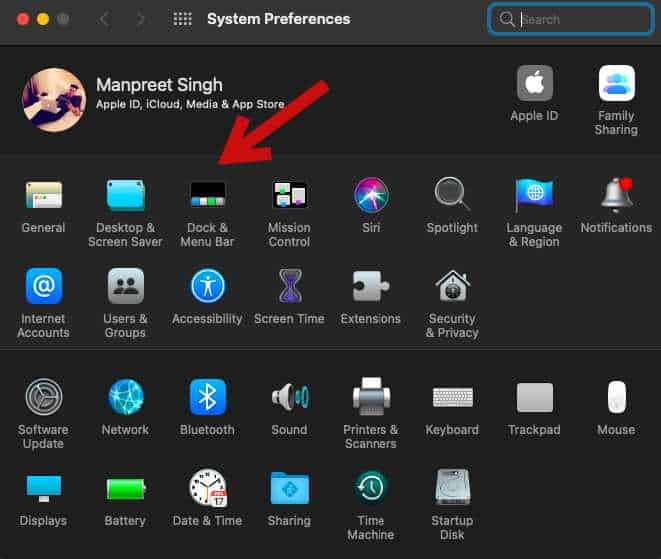
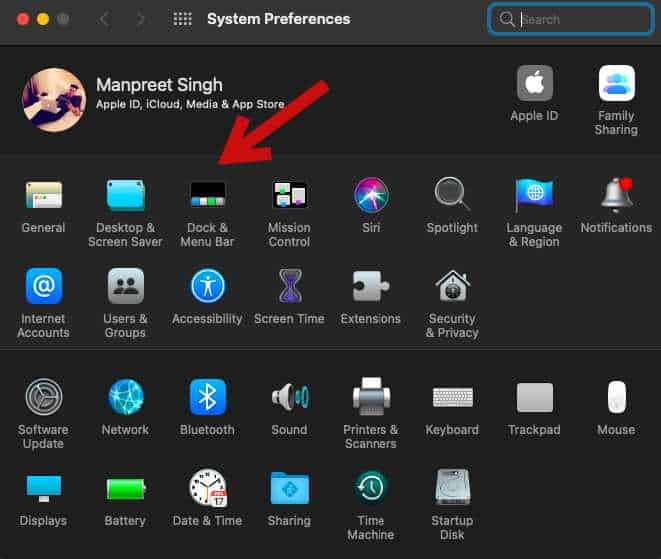
- Now, please scroll down and check on the left side; there is an option of Battery; click on it.


- There you will see three options, Show in Menu Bar, Show in Control Center, Show Percentage.
- Click on the Check box on all three options.


- That’s it! Now you can see the battery percentage in the Menu bar and control center on your Mac.
- First of all, open your Mac and click on the Apple icon at the top left corner and click on System Preferences. or most of them keep a dock on the home screen; from there also you can launch System preferences.
So, this is how you can keep the battery percentage icon in the menu bar. Now, let us see how to hide the battery percentage in macOS Big Sur.
How to Hide Battery Percentage in Menu Bar?
If you don’t want to keep the Battery percentage icon in Menu Bar, then the process is the same as above. You need to uncheck the show percentage box. You need to go to System Preferences >> Dock & Menu Bar >> Battery >> Uncheck the Box.
How to Check Remaining Battery Time?
While working on a laptop, you can check the remaining time of the battery. If the time is visible, then you will know when to plug-in the charger. With this option, you can check out the approximate time of how long your device will work. So, here’s how to check the remaining battery time.
You have to click on the battery icon in the menu bar. You will see the power source option; under that, you can see how much time is remaining.
So, these are the few steps to display or hide the battery percentage in macOS Big Sur. macOS Big Sur is the latest version of the Operating System rolled out by Apple. If you haven’t upgraded your macOS to the latest version, then what are you waiting for? Check out how to upgrade your macOS to macOS Big Sur. And we also have provided a list of the compatible devices. So, you can easily check out your device supports macOS Big Sur or not.


