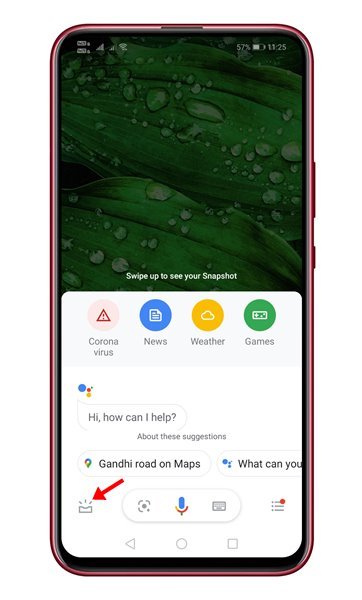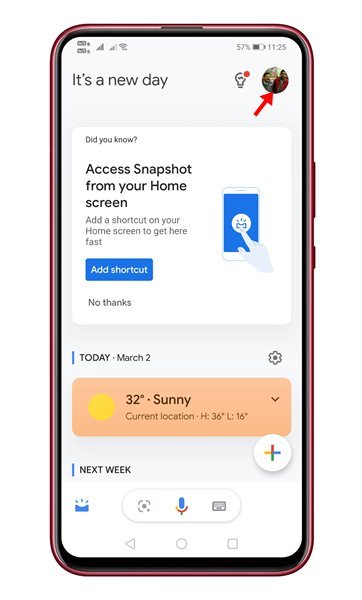Last Updated on March 2, 2021 by Larious
Now, almost every major smartphone maker seems to have their virtual assistant. Virtual assistants are of great use, mainly if you use your smartphone more than anything else in your daily life. If we talk about the Android smartphone, Google offers a personal assistant called ‘Google Assistant.’
Google Assistant is now a part of every Android smartphone, and it had been making our life more comfortable and fun. Google Assistant can be used for various purposes like making calls, sending texts, emails, etc. If you have been using Google Assistant for a while, you might know that it doesn’t work from the lock screen or when the screen is off.
Also Read: How to Set Up Google Assistant Routines in Clock App
How to Use Google Assistant Without Unlocking Your Device
Since personal assistant apps were meant to promote hands-free features, Google has introduced a hidden setting to make Google assistants work even on the lock screen. This article will share a step-by-step guide on how to use Google Assistant without unlocking your Android smartphone. Let’s check out.
Note: Even if you can use Google Assistant from the lock screen, you can’t access certain features. You can’t access things like contacts, calendars, or reminders without unlocking your phone.
Step 1. First of all, unlock your Android smartphone and open the Google Assistant. To open Google Assistant, say ‘Okay, Google’ or use the key combination to open it.
Step 2. When the Google Assistant pops-up, tap on the Snapshot icon located in the bottom-left corner.
Step 3. This will take you to Google Assistant’s main page. Tap on the profile picture icon in the top-right corner of the screen.
Step 4. On the next page, tap on the ‘Personalization’ option.
Step 5. On the Personalization page, enable the option ‘Personal Results’ and ‘Lock Screen Personal Results’
Important: You can still use Google Assistant from the lock screen without enabling the two options given in Step 5. However, you won’t be able to use the Personal Results. To use personal results, like email, calendar, etc., you need to enable both options.
That’s it! You are done. This is how you can use Google Assistant without unlocking your Android device. I hope this article helped you! Please share it with your friends also. If you have any doubts related to this, let us know in the comment box below.