Last Updated on July 8, 2023 by Larious
Among many ups & downs that Twitter has been facing recently, it now has a worthy competitor to fight with – Threads, a new app from Mark Zuckerberg. The new app came into the limelight just a few days ago and had already marked its dominance over Twitter.
Thread’s algorithm is so clean and pure that you can feel it. From the user interface to features, everything is good on Thread. Also, don’t forget that it managed to onboard millions of users within a few hours of launch.
While not introduced as a Twitter alternative, Threads shares many with it. Like Twitter, your Threads account is set to public by default. This means everyone using the app can see your Threads content, regardless of whether they are on your follower list.
Table of Contents
How to Make Your Threads Account Private
For many users, a Threads account set to public by default may be a huge turn-off since they prefer sharing content with approved audiences only. If you prefer to share your content with limited users, you must make your Threads account Private.
Switching account types is available on both Threads app for Android and iPhone. Hence, you can use any of them to make your Threads account Private. Here’s how to make your Threads account private.
1. Open the Threads app on your Android or iPhone and tap on your profile picture at the bottom right.
2. This will open your Thread Profile page. Tap on the Menu icon at the top right.
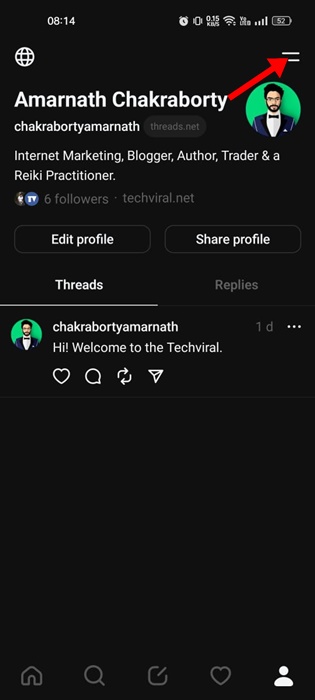
3. On the Settings screen, tap on Privacy.
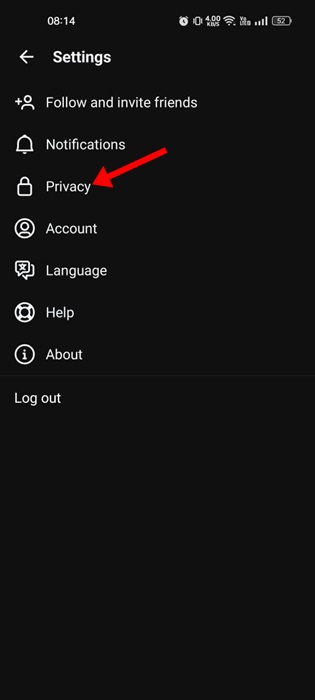
4. Next, tap on the Private Profile option.

5. On the Switch to Private Account? prompt, tap on the Ok button.

6. Once the Private Profile is enabled, you will see a toggle beside it.
7. If you wish to switch back to Public Profile, turn off the toggle next to Private Profile.

8. On the Switch to public account? confirmation prompt, tap on Ok.
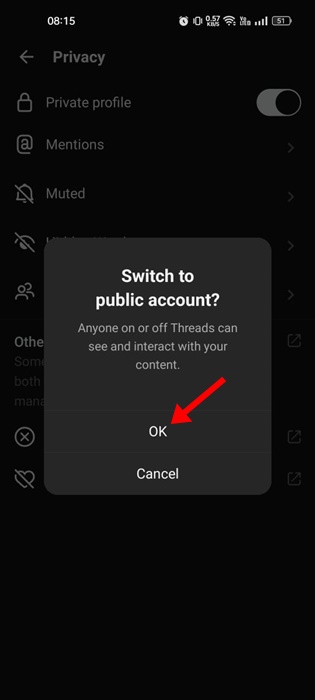
That’s it! This is how you can make Threads account private in easy steps.
Frequently Asked Questions
What is the new Threads app?
Threads is basically a social networking app that’s strikingly similar to Twitter. This app lets you connect with your followers through a series of texts.
Do Threads allow photos & videos?
Yes, like Twitter, the posts on Threads can be up to 500 characters long and include links, photos, and videos up to 5 minutes in length. So, you can attach photos, videos, and links as well with your Threads posts.
How to make your Threads account private while signing up?
If you are under 16, you can choose between a public or private profile while creating a Threads profile. If you don’t pick any, the Private will be selected by default.
How to make your Threads account public?
To make your Threads account public, follow the steps we have shared until Step 3. On the Privacy screen, toggle Private Profile off instead of on. This will make your Threads account public again.
What happens when you make your Threads account private?
When you switch to the private account, only your followers can see who you follow, which private profiles you follow, the profiles which follow you, your posts in your profile/feed, etc.
Also Read: How to Download Threads Videos
Thread is a new app from Instagram, but it’s very easy to use and lightweight. We personally enjoyed Threads more than Twitter. So, what’s your take on the newly launched Twitter alternative? Please share your views with us in the comments.
