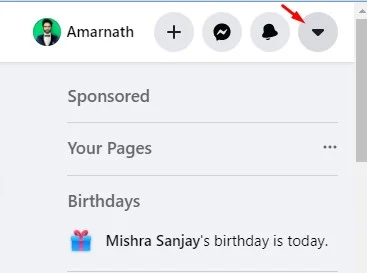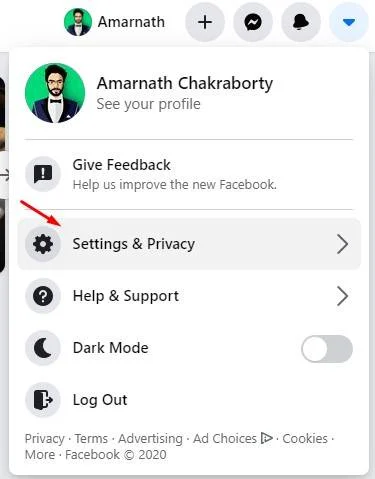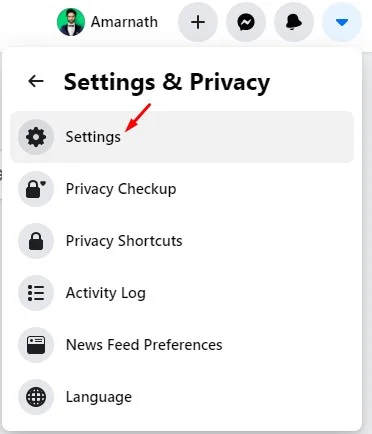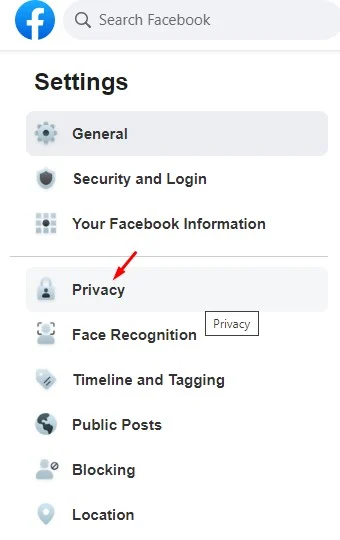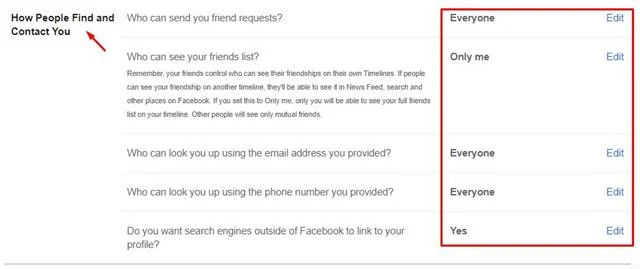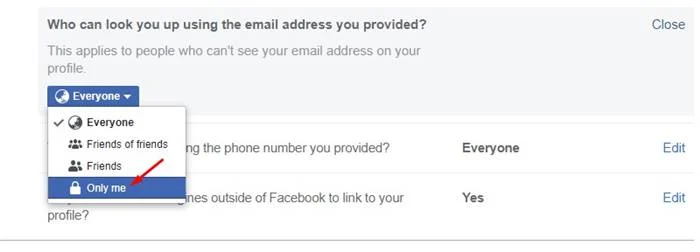Last Updated on October 4, 2020 by Larious
At the initial stage, Facebook didn’t care about user privacy. However, things have changed now and the social networking site now provides a full range of privacy tools to control who can see your account.
Depending on your needs, you can hide your Facebook posts, birthday, friends, family members, etc on Facebook. However, what if you want to hide your Facebook profile from other users? Well, you can do that as well.
Facebook has changed a few things on how people can search you on Facebook. You can control certain things like who can look you up using the email address, who can search you by using the phone number, etc.
Table of Contents
Hide Facebook Profile From Other Users
So, in this article, we are going to share a detailed guide on how to hide Facebook profiles from other users in 2020.
Step 1. First of all, open your Facebook account in your web browser.
Step 2. Once done, click on the down arrow button located in the top right corner.
Step 3. From the list of options, select ‘Settings & Privacy’
Step 4. Now click on the ‘Settings’
Step 5. From the left-hand side pane, select ‘Privacy’
Step 6. Now scroll down to the section ‘How People Find and Contact You’. You will find five options there
- Who can send you friend requests?
- Who can see your friends list?
- Do you want search engines outside of Facebook to link to your profile?
- Who can look you up using the email address you provided?
- Who can look you up using the phone number you provided?
Step 7. Depending on your choice, you need to set everything. If you want to hide your profile, make sure to select ‘Only Me’ for the ‘Who can send you friend request’, ‘Who can look you up using the email address you provided?’, and ‘Who can look you up using the phone number you provided?’.
That’s it! You are done! This is how you can hide your Facebook profile from other users.
Conclusion
So, that’s all about how to hide Facebook profile from other users. If you have any doubts related to this, let us know in the comment box below. I hope this article helped you! Please share it with your friends also.